would anyone be so kind to teach me haw to set a shortcut to type em dashes
like e.g. [CTRL]+[-]
OR [CTRL]+[SHIFT]+[-]
I mean, something that does not break the workflow and let me feel comfortable when writing some short stories.
I know :—: does the thing, but oh! five shots for just one character…
Or [compose key] + —. The same four shots for a single character.
Or – [space] + [backspace] (auto correct way) Again: four keys to one character (I don’t want a space between the dash and the word).
Those options are not comfortable.
I just would like to use writer to write.
I tried to set up a macro but i couldn’t. I am not smart enough. But shure there is a better and easier way.
I use Libreoffice 6.0 and I find it great.
I use MX Linux 17 (Debian 9 base)

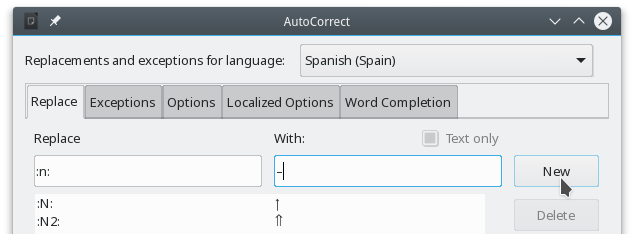

 well - OP has mentioned that (in the section “too many keystrokes”)
well - OP has mentioned that (in the section “too many keystrokes”)