using calc, the text size in entry field is too small. I find it very difficult, to position the cursor in this field, in order to edit the text. is there a way to increase the size of the text or the textField ?
thanks rainer.

using calc, the text size in entry field is too small. I find it very difficult, to position the cursor in this field, in order to edit the text. is there a way to increase the size of the text or the textField ?
thanks rainer.
The size of the text is most likely controlled by the operating system (Windows, Linux, Mac). As far as how big the field is, you can click the downward arrow to the far right of the cell entry field which will expand it greatly for entering longer text. Once expanded, you can make it even bigger by dragging down on its bottom border.
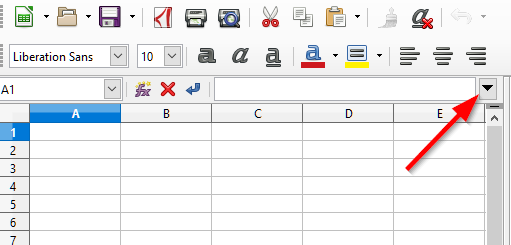
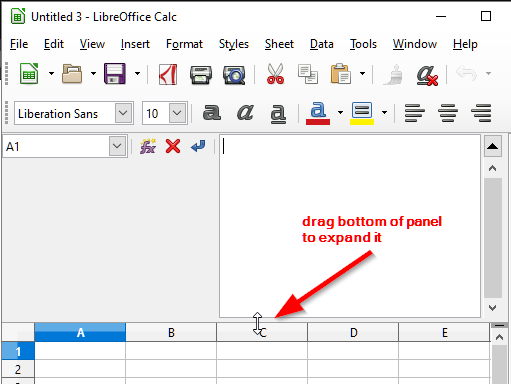
In Windows 10, you can make all interface text larger by right-clicking on your Desktop, and choosing Display settings. About halfway down there is an option for Scale and layout. Under that you can change the size of text, apps, icons, etc. If you increase the percentage, all text in applications will grow larger and easier to read. As far as I know, the text in one particular interface element cannot be increased separately. Other operating systems have similar accessibility options for people with vision difficulties.
thanks for the answer!
my problem really is the text size, since it’s very tedious to position the mouse exactly at a specific character, when editing a cell content. And I do not want to change the general text size on operating system (macos) level. I want it bigger only on LO-level.
Or: change the font in only ths field to e.g. MonoSpace
See if it helps increasing the User Interface scaling level under LibreOffice | Preferences - not sure exactly where in that menu on Mac - under View. It is Tools | Options | LibreOffice | View on other OSes.
If this answer helped you, please accept it by clicking the check mark  to the left and, karma permitting, upvote it. If this resolves your problem, close the question, that will help other people with the same question.
to the left and, karma permitting, upvote it. If this resolves your problem, close the question, that will help other people with the same question.