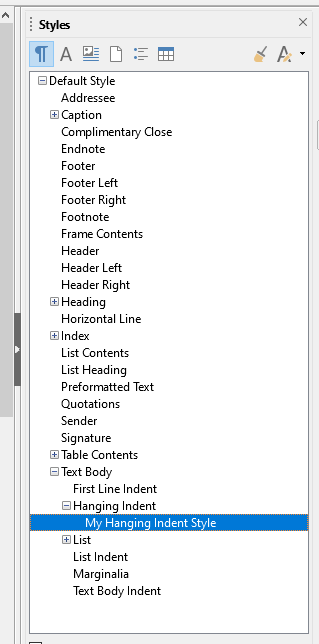I want to establish a document or paragraph style, so that it is there for me to use for future documents. Mostly I just want my Arial 12pt font, each paragraph with hanging indent of 0.2", and single spacing.
I can click the text style “hanging indent” on the right of the window, and it applies these features:
- before text: 0.39"
- after text: 0"
- first line: -0.2"
- above paragraph: 0
- below paragraph: 0.10"
- line spacing : 1.15 lines
I don’t like those, so I edit this pre-defined style:
right click hanging indent, MODIFY:
then put in what I want:
- before text: 0.2"
- after text: 0"
- first line: -0.2"
- above paragraph: 0
- below paragraph: 0
- line spacing : 1.0 lines
Click Apply, OK, thinking that I have changed this predefined style.
But I close the program. Reload LO Writer, and double lick to apply this “hanging indent” style to my next document and I see that all the settings have reverted to their original - NONE of my entries were preserved.
—
so I try to create my OWN style
right click hanging indent style - click NEW, Go through all the same paragraph settings
with hanging indent of 0.2", single spaced, no spaces after paragraphs. Save it as “My Hanging Indent Style”.
Looks good, - it is listed right there in the styles list. See screen capture
But close the program, open it up again, and that style is GONE.
QUESTIONS –
- Can I NOT save changes to these predefined styles, so they are changed for my future use?
- Is there not a way to define my own “style” and save it so it is there for all eternity for me to click and choose for my future documents?
It is torture having to re-define my hanging indented paragraphs, every time I start a new document. It’s a lot of key presses, for something I used to do in Word with a “CTRL-T”, and “CTRL-M”.
Thanks for anyone who can help!