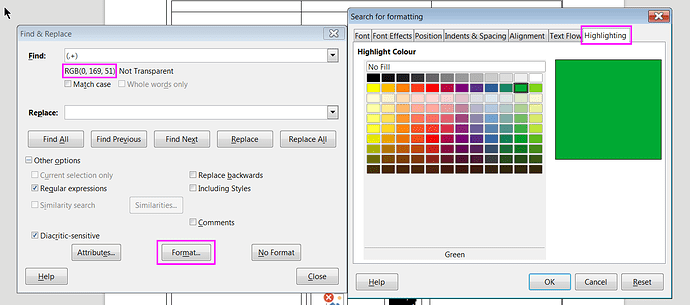I have a rather lengthy Writer document with lots of text lines highlighted with pure green (0, 255, 0). I need to replace those lines.
To do that I hit Ctrl-H; click the «Format» button and switch to the «Highlighting» tab. Only to see there is no green colour to select (see screenshot). What is called «green» here is not really green, you can see its RGB code on the left.
Is there any way to bypass this queer restriction?