I have a database that has business names. An example would be The Shoe Store. If I put Shoe as my search data in the advanced filter I get nothing.
I have to put The Shoe Store to get all the records for that company. I’ve tried (Shoe), *Shoe, ?Shoe, $Shoe and nothing works.
Sometimes I only remember part of the name of a business or I didn’t enter it fully.
Is there some way to use the advanced filter so that I can find records with multiple words but only put one word in the search?
I know that in some cases I could use Standard Filter and “contains” but it limits to only 3 conditions.

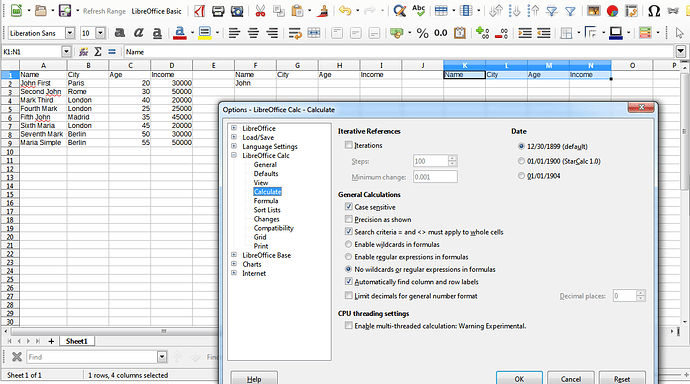
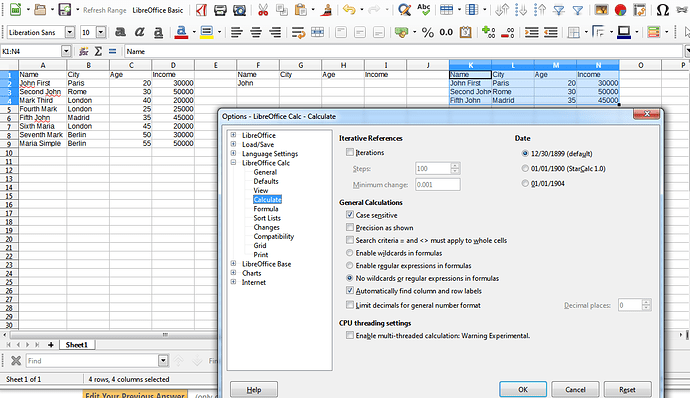
 RegEx is not my favorite thing and your answer on Regular expressions part is much more informative than mine, so is a great addition and completes the scope of this question.
RegEx is not my favorite thing and your answer on Regular expressions part is much more informative than mine, so is a great addition and completes the scope of this question.