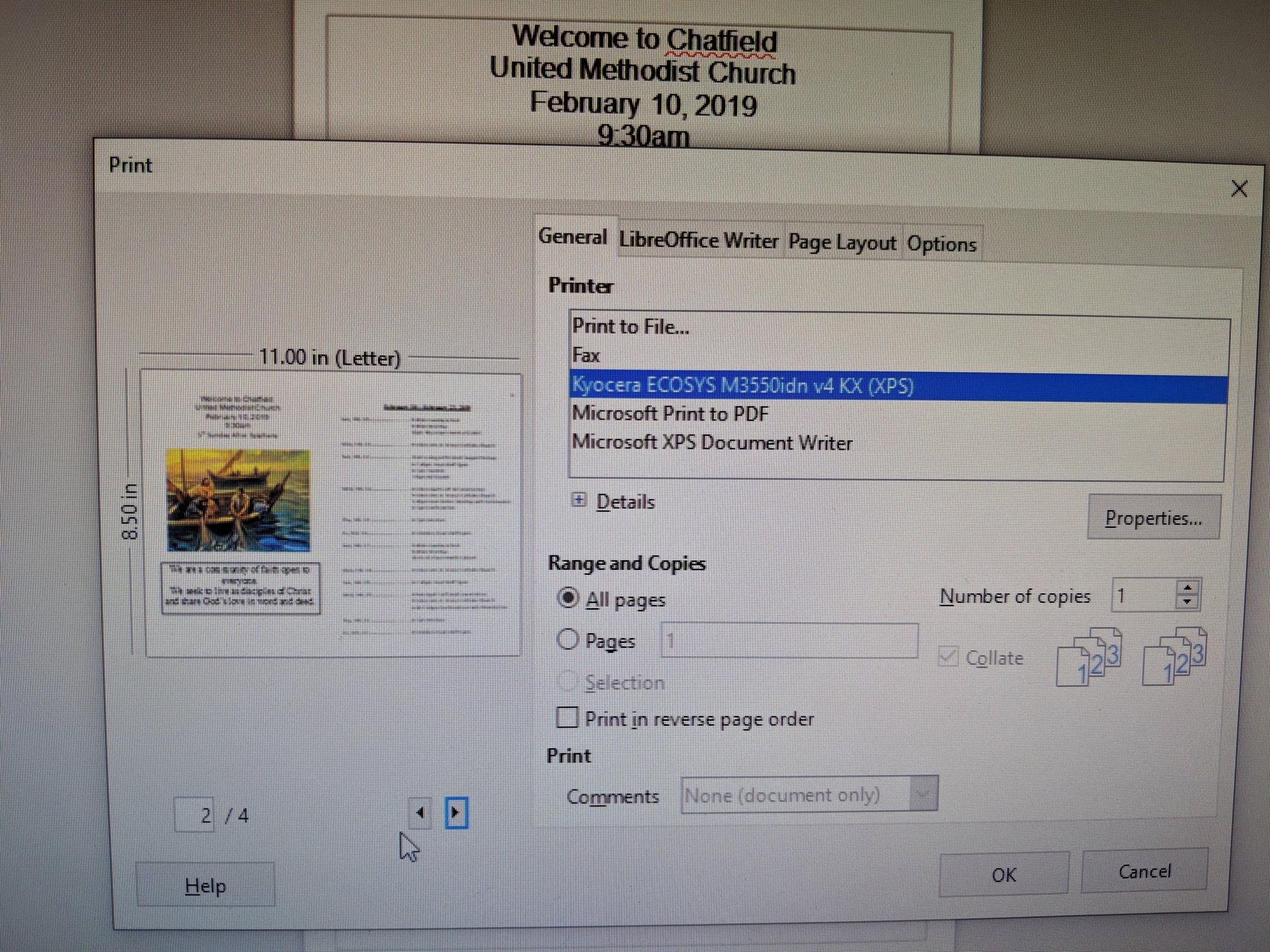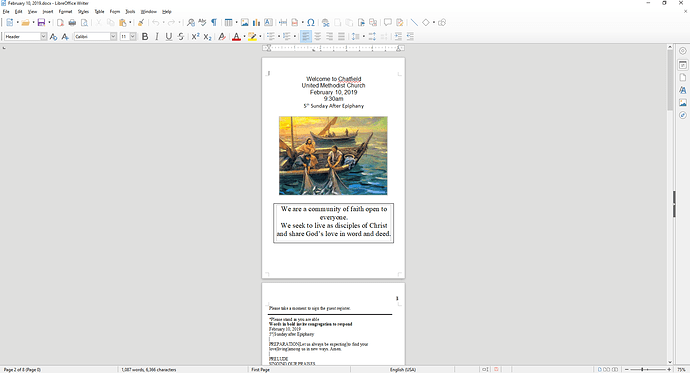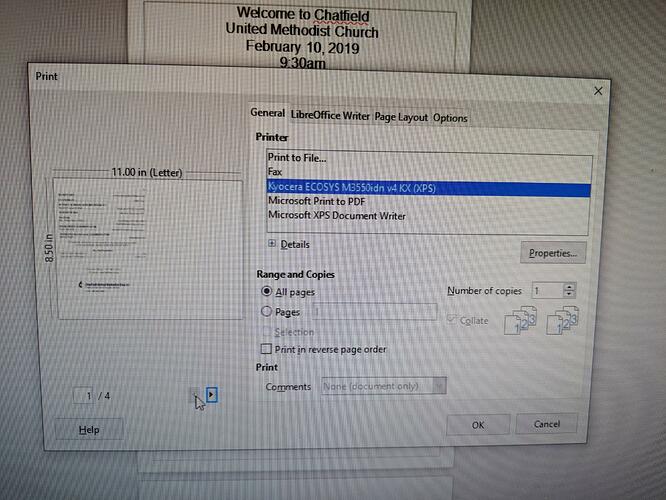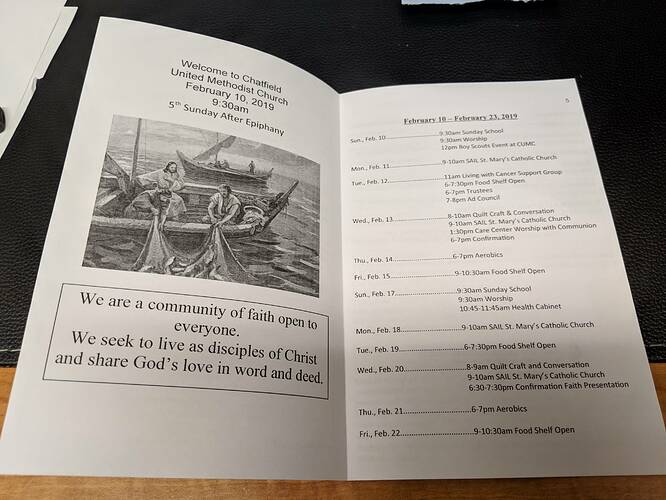It is as I have guessed. Your first page is a page with number “0”. So this is a left page because it is even. And therefore an empty right page is inserted before. Look at the status bar. It has the physical page count and in addition the logical page number.
Make a backup copy of your document.
Set the cursor in front of the first paragraph of the first page, that is before the word “Welcome”. Right-click and choose item Paragraph from the context menu. Click on tab Text Flow. Uncheck option Insert in part Breaks. Now your page numbering starts at page 1.
Double-click on “Default Style” in the status bar. That opens the page style settings. Go to tab Header and uncheck the option Same content on first page. Then go back to your document and delete the page number on the first page.
In case that you do not like it, that the page number on the second page is “2”, you can change it. Set the cursor directly before the page number. Use menu Edit, item Fields. On that dialog find the field Offset. There you can enter “-1”. But I find it strange, if a left page has an odd page number.
This solution is not the best one, but I think it is the quickest one for your current need. In the long term you will need to learn, in which aspects Word is different from Writer and how things are done in Writer. Do you already know our documentation?