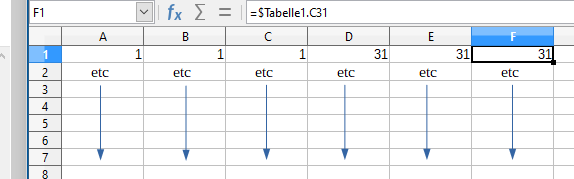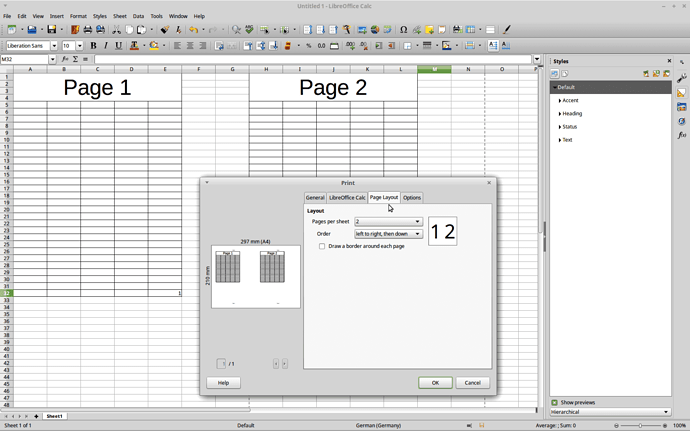I have a table in LibreOffice Calc which consists of only 3 columns, but hundreds of rows.
Standard printing results in many pages, where only the left half of a page is filled.
I would like to split the page vertically into two “logical pages” such that also the right half gets filled and therefore only half the number of pages is needed for printing.
In Libreoffice Calc, the split of the page can be done at Format → Page → Columns. However, in LibreOffice Calc, there is no such option at Format → Page. Is there still a way to do it in LibreOffice Calc? How?
EDIT: Maybe the following helps to show what I want.
Currently the table is printed like this:
----------- page 1 -----------
A1 B1 C1
A2 B2 C2
A3 B3 C3
... ... ...
A30 B30 C30
------------------------------
----------- page 2 -----------
A31 B31 C31
A32 B32 C32
A33 B33 C33
... ... ...
A60 B60 C60
------------------------------
...
The right half of the pages is blank and therefore wasted. I want it to be printed like this:
----------- page 1 -----------
A1 B1 C1 A31 B31 C31
A2 B2 C2 A32 B32 C32
A3 B3 C3 A33 B33 C33
... ... ... ... ... ...
A30 B30 C30 A60 B60 C60
------------------------------
...
Note that this goes on for many many pages, so applying something manually to every single page is not an option.
EDIT 2: Another try to make clear what I want. The following (old school) way would provide a solution, though a bit tedious and crude:
Take scissors, cut page 2 vertically in two equal parts (the right one will be blank), and glue the left parte over the blank right side of page 1. Similarly, glue the left half of page 4 over the right half of part 3. Glue the left half of page 6 over the right half of part 5…