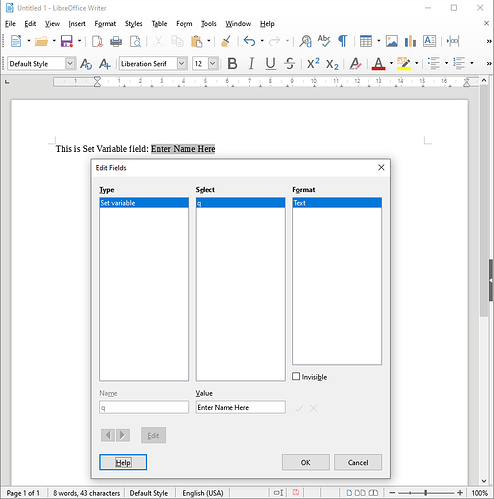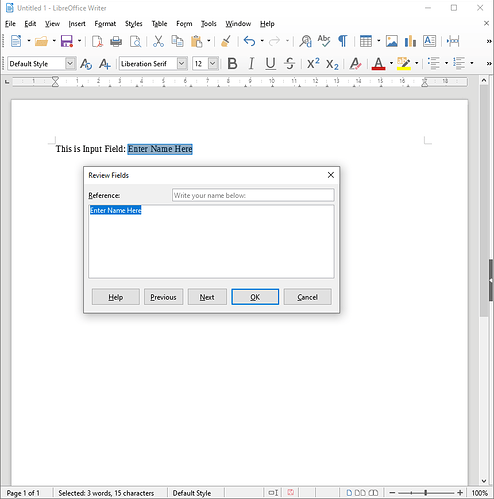I’m attempting to create a PDF form to facilitate a request/approval process. I am using LibreOffice to create the form, then will export it as a PDF. However, I have ran into a snag. I need entered data in a form field to auto-populate elsewhere in the document. This is something that I played around with several years ago in MS Word, and it worked. Since then, I have forgot how, and now using LibreOffice Writer.
Here is an example of what I am trying to accomplish
I [TEXT BOX 1] am requesting access to a restricted area on [TEXT BOX 2], for the purpose of…
{Later in the document}
I extremely important person and head honcho of the company grant permission for {=Data from TEXT BOX 1} to enter the restricted area on {=Data from TEXT BOX 2}, for the purpose of…
Using mail merge is not practical because (1) Needed external data source does not exist, (2) Closest thing to a usable external data source is constantly changing file names[issue out of my control], (3) The document needs to stand alone, independent of external sources, (4) Using mail merge by the average end-user at our site is too complicated, It needs to be simple enough that a brain damaged monkey can use it.
Also due to default security settings, using any MACROS is impractical. (i.e. I would have to update macro security settings after every system update, and when a user changes terminals). I can use if absolutely necessary, but I need to avoid them if at all possible.