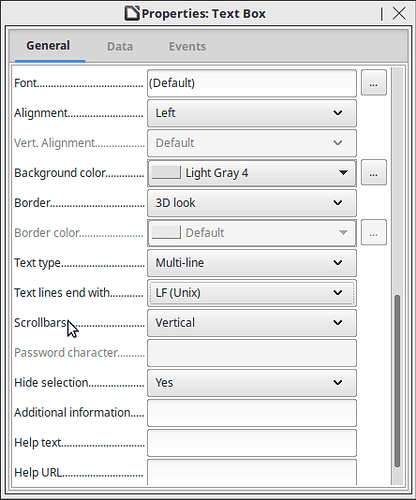I am brand new to Libre Office Base. Someone helped me set up my initial database form, before I realized that the program only allows one line per field. I set up 5 Memo fields at the end of the form but now find I must have about 115 more Memo fields due to the one-line limitation. Otherwise I will not be able to use this program.
Hello,
There is no ‘one-line limitation’ in a memo field. You just need to set the control properties (Text type) to accept multi-line:
Being new to Base, here is a link to the documentation → LibreOffice Base Handbook.
Now what really sounds strange is that you think you need 100+ fields (or even lines). This actually sounds as though the design of your table/database is incorrect. Possibly needs splitting into two tables with a one-to-many relationship. Unfortunately, you don’t explain your reasoning for this.
To your original question, you can add fields at the end of a table by editing the table - right mouse click & select Edit. See the documentation for more info.
Edit 2018-03-23:
First a comment - There were plenty of methods to back up data, files, or entire images with Win 98 and even before that. Used those methods on a regular basis. You could even use removable hard drives (albeit small in capacity) or CD’s. It was NOT an OS problem.
Above is a link to the LO documentation. There is an entire chapter for Tables & another for Forms. It is surprising you found nothing there as the chapter on Forms has an entire section on Properties.
To get the properties of a control, select the control with a left mouse click, then right mouse click the control (this presents the context menu) and select Control. You should only be selecting a control and not a label with it. If both label & control are selected, hold down Ctrl key when selecting. The item noted above in original answer is on the General tab. Set it to Multi-line as shown. Single line is why pressing enter goes to the next control.
Adding fields to a table is Edit the table, then on a new line after the end of the other fields, create a new field by entering a field name then a field type and properties if needed. Again, refer to the chapter on Tables as there is too much ground to cover here.
Base and databases are not something to be grasped in a few hours, days or even weeks. You need to go through the documentation. There are many good examples there.
(1 of 2)
Thank you for the quick response. (Sorry, but I cannot tell whether I should be typing here or where it says “add comment.”)
For the past 15 to 20 years Alpha4/Alpha5 was used in an old computer running Win98. Since the OS did not recognize external hard drives there was no practical way to back up anything, and the computer finally crashed last fall. I searched for new database software for several months and finally settled on trying out Libre Office Base. Alpha had seemed to have unlimited space for Memo fields, so I had used five Memo fields. The first two were used for specific purposes, with very limited information in each. Memo fields 3 through 5 were used for the extensive data, some of which ran three or four pages. All that information was needed together in the printout.
This year one of the sets of data could conceivably require 115 or so lines to all be entered, which is why the large number of Memo fields needed to be added (continued?)…
(2 of 2) if only one line could be accommodated in each field.
A couple of nights ago I unsuccessfully spent a couple of hours trying to figure out how to add more fields, and I did look at the “Edit” feature. However, once there I could not figure out what to do next.
I still cannot tell how to get to “Properties: Text Box” as shown above.
In attempting to work with Libre a couple of nights ago it seemed that when the “Enter” key was pressed the program went to the next field. Some of our Memo entries require extensive use of “Enter” within the Memo fields. Is that going to be a problem?
My apologies that this entry is so lengthy, but I am completely lost as to how to go about trying to use this program, even with documentation!
Keith B.
@KeithB1 One other note. If your are using the HSQLDB embedded database, consider switching to the Firebird embedded for two reasons. One is Firebird will eventually become the default and HSQL will be deprecated. Second, HSQLDB embedded has been know to have problems with large amounts of data.
Hello Keith,
Here are a couple of ideas for you —
First - are you using the “old” embedded HSQLDB or the new Firebird database?
HSQLDB has Memo fields, Firebird uses a CLOB field type. Both allow multi-line inputs and in my experience there is no problem including new lines with the Enter key.
Select the Table you have made and right click to select Edit. A window with your Table fields should display. You can add fields there. Add a field name and like I said above, select either Memo or CLOB as the field type. You might note that the field properties have a spot for length but for Memo or CLOB it is not used. Save your edited Table.
You can then edit your form to add any new fields or set the properties for already placed fields. You get to the form edit the same - select the form and right click. Check the View settings in the menu bar and under toolbars make sure Form Design is checked (and any other toolbars you might want.) In the form select the desired field and then the “gear” icon on the Form Design toolbar. That will get you the properties window for the field selected.
Good luck and don’t hesitate to experiment.
Ratslinger is our Base expert on this forum. His advise is always good and valuable.
@JohnD Thanks for the kind remark but I have made my share of mistakes. Just a note - Enter will not work (ether field) if the control in the form is not set correctly (as stated in my answer). Nor will it work entering data directly into a table unless you use the Shift key with it.