I am trying to change the font color of some text I have inside a frame.
However, I cannot seem to change it from the default. I have tried using character formatting and the ‘change font color’ toolbar item - neither have an effect.

I am trying to change the font color of some text I have inside a frame.
However, I cannot seem to change it from the default. I have tried using character formatting and the ‘change font color’ toolbar item - neither have an effect.
Text in a frame is assigned the Frame Contents paragraph style. Either modify the Frame Contents style or select the text in the frame and apply another style.
This is only true when Insert > Frame… is used. Using the Text button on the Drawing toolbar (which also inserts a frame) results in no associated style and no possibility to associate a style (under GNU/Linux with v4.0.3.3).
I only want to modify the color for a subset of the text in the frame. I have tried creating a new character style and paragraph style for the text - neither seem to effect the color.
Thanks for clarifying that you are dealing with a text selection. I have added a new answer that explains the different ways in which a selection of text in a frame can have its colour altered. It varies according to the type of frame, as I indicated in my comment above.
If you want to change the colour of a text selection within a frame there are a few different possibilities. If you are using the Insert > Frame… method to create your frame then you have two choices. Modify an existing / create a new character style with the required font colour and apply this to the selection:
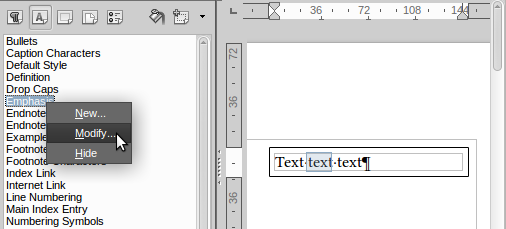
Select the required colour from the Font Color button / drop-down selection on the Formatting toolbar:
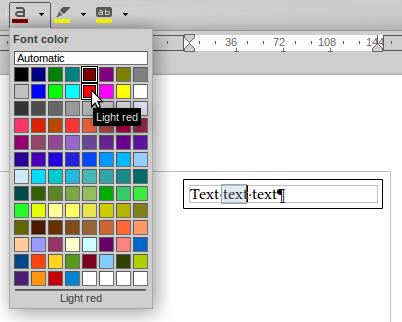
If you are using the Text button on the Drawing toolbar to insert your frame (i.e., text box) then you only have one choice. Click the Character button on the Text Object toolbar. This will open the Character dialog > Font Effects tab > select the Font color from the pull-down list: