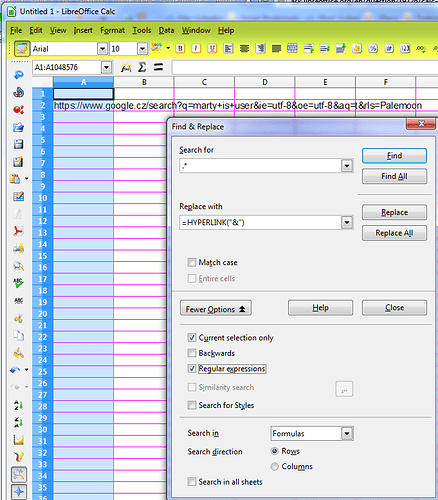Hello. I have a spreadsheet with just one column and thousands of rows of plain simple text. I would like to find a way to turn all these texts into hyperlinks that would redirect me onto google search.
I used Opera browser in past, nowadays I use Firefox mod named Palemoon (basically the same thing). In both browsers, there is a function, that when you enter a word (or words) into address bar, it will redirect you to google search of those words you entered.
I would like to find a way how to make hyperlink of say, line A2 … Marty is user and make hyperlink of it that would redirect you to google search.
When I search “Marty is user” in Palemoon, it gives me
and I suppose that I can live with it giving me just:
https://www.google.cz/search?q=marty+is+user
if necessary. So, is there any way to achieve this ? I’ve tried to google for this functionality, but couldn’t find anything.
(Using 4.0.4 version)