Dear all,
I am using LibreOffice v 6.3.1.2 on Windows 7 64bit. However I have the same issue on Linux Mint 19.1 & 19.2 on several past stable versions of LibreOffice.
I live in europe so I prefer using the DD/MM/YY format. I have a self-made “Writer” template where I have a header and a footer in each page, although the first page is slightly different. I have a date field in the footer booth in the first page and any other page footer.
I set such date fields to the DD/MM/YY format and the field gets displayed correctly. I only need to change the field format on the second page and it will automatically propagate to all other pages (except for the first one). However if I save, close and re-open the document, I will find that in the first page the date format is still correct while in all other pages the date format has reverted to MM/DD/YY.
Is this a bug or am I missing something? Thank you very much.

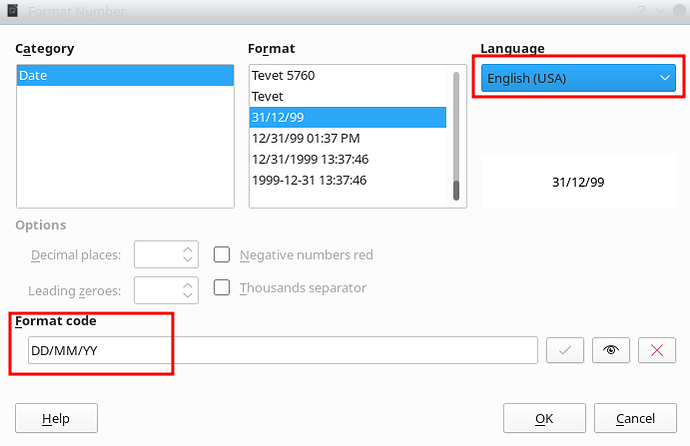

 ) next to the answer to show others that there is a cprrect answer which helped to fix a problem
) next to the answer to show others that there is a cprrect answer which helped to fix a problem