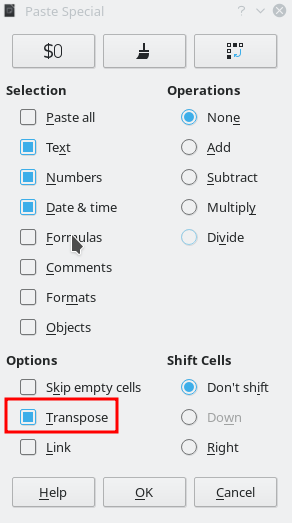I want to cut an entire row in calc and move it to another column in the sheet
Your question is a bit confusing. Title states you want to move 1 column to another column, while detail is about cut & paste content of a row(!!!) to a column.
Hello,
Answer 1:
This answer is about row → column conversion (see also my comment).
- Select the row by clicking to the row number
- Cut the content using
CTRL+X - Select the first cell of the desired destination row
- Paste special using
CTRL+SHIFT+V(orEdit -> Paste Special -> Paste Special) - Select under Options:
[x] Transpose - Click
OK
See screenshot of Edit -> Paste Special -> Paste Special dialog
Answer 2:
This is the answer according to title (Move of column to another column)
- Select the entire column by clicking column letter (e.g.
A) - Move (!!! - don’t click) mouse to first cell of selected column (e.g.
A1 - Click the left mouse button and keep it pressed
- Drag the content to the desired column.
Hope that helps.
Assuming you mean column to column, or row to row. Row to column is also possible, but a different procedure which is explained in Opaque’s answer.
I also assume that you want to move within existing data without overwriting. Otherwise, Opaque has given the simpler solution.
AFAIK, Calc does not support the “cut and delete”/“insert and paste” method available in Excel, nor the mouse drag-insert mode (shift+drag), so you have to remove the column after you have cut data, and add a new column before you can paste.
Detailed procedure
Note that the top and left edges of the cell grid consists of cell coordinates ; letters and numbers. You can click on the coordinate marker to select corresponding entire column or row.
- Right click the letter coordinate for the column you want to move, or the number for the row if that is what you are moving.
- Select Cut from the menu.
- Right click the coordinate where you want to insert a column (or row).
- Select Insert from the menu.
- Right click the coordinate again, and select Paste
- Back to the source column, which should now be empty, right click coordinate and select Delete column
nor the mouse drag modes
this is not correct (at least for my version 6.3.2.2) - see “Answer 2:” in my answer.
@anon73440385; I know, simple drag works the same, and will warn before overwriting data. I was thinking of the shift+drag mode, useful when the target area contains data.
The point is only relevant for users previously accustomed to the Excel ways, but I edited my answer to specify that.