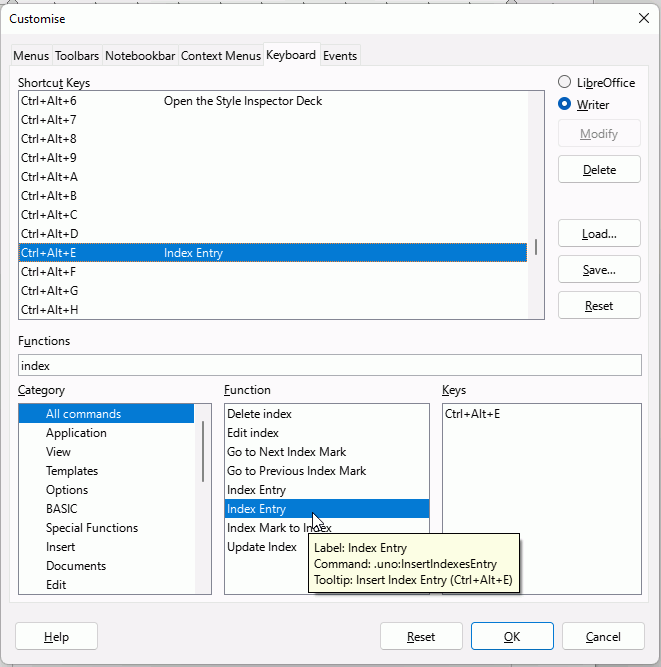Is there a way to make one for a US federal appellate brief?
@rgspencer I don’t have accurate statistics, but my impression is that only a fraction of the users of this site live in the US (for instance, I’m Italian) and therefore non many people here know what a “table of authorities” actually is. Please, edit your question to provide more information about what you need (formatting requirements, for example, is this table an index of names?, etc.).
Writer has all features to format any table the way you like. The real question may be to create automatically the table from information present in the text, akin to an index. This may also be equivalent to a bibliography.
As you see, there is not enough information in your question to givea relevant advice not only by non-US contributors (see @RGB-es’s comment), but also by non legal-acquainted people.
It can absolutely be done using the index feature. My work is in State Appellate courts, but I cross checked the Circuit Court Rules of Appellate Practice to make sure this would apply. (I haven’t checked the local rules for any of the specific circuits, so your specifics may differ)
Inside the Insert menu, you’ll find the “Table of Contents and Index” menu. You’ll want to create an index for each category of authorities. You’ll use the alphabetical index for your cases and then user defined indexes for other categories. When you create the indexes, make sure to uncheck “Protect from Manual Changes.” Then, go through the brief and use the “Index Entry” under the same menu to mark each cite through your brief. Keep your long cite handy, because each case needs to be marked with the exact same long cite text, or you’ll end up with duplicates in your Authorities. As you mark each cite, you tell LibreOffice which index it belongs to, Alphabetical for Cases, various User Defined indexes for things like statutes or articles.
Okay, now once everything is all nice and marked, Tools-Update-Update All will take those marks you made and fill your authorities indexes with them. From there, there’s just a bit of clean up to make the tables look their best. The formatting of your cites does not carry back to the index that is your Table of Authorities, so you’ll have to highlight and italicize each case name (which is why I said to make sure to uncheck “Protect from Manual Changes”). You can also use Tools-Sort… to alphabetize your statutes and other authorities if you need them in alphabetical order rather than order cited.
I needed a Table of Authorities that had the following sub-tables in this order: Cases, Statutes, and Other Authorities. I created a single Alphabetical Index table and then when inserting index entries, I used the 1st Key to denote Cases, Statutes, and Other Authorities. To get the order I desired, I called the 1st Key either 1Cases, 2Statutes, or 3Other Authorities. All of the entries below 1Cases, 2Statutes, and 3Other Authorities will appear in alphabetical order. So there is no re-ordering of table entries at the end. Yes, you will have to apply character formatting but you won’t have to manually alphabetize the entries.
Table of Authorities
1Cases
Case v Case …1
Item v Item …5, 6
2Statutes
Code 2014 …3
3Other Authorities
Something Here …7,8
After all was done, I then made unchecked the Protected against manual changes checkbox on the Alphabetical Index Types tab. Then I manually deleted the numbers 1, 2, and 3 from 1Cases, 2Statutes, and 3Other Authorities in the table area.
Table of Authorities
Cases
Case v Case …1
Item v Item …5, 6
Statutes
Code 2014 …3
Other Authorities
Something Here …7,8
Sadly, as others have reported, the character formatting does not get applied to the table, so I had to manually italicize each case in the table. I saved this step for the very end.
Here are my specific settings:
When Inserting the Table (Insert - Table of Contents and Index - Table of Contents, Index, or Bibilography), I modify settings on two tabs, the Type Tab and the Entries Tab:
Type Tab:
Title: Table of Authorities
Type: Alphabetical Index
Check Combine Identical Entries (this is checked by default)
Uncheck Combine Identical Entires with f. or ff.
Uncheck Case Sensitive
Entries Tab:
Make sure 1 is selected on the left side under Level
Click on the T in the Structure bar
Change the Fill Character from . to blank (This is so that there will not be trailing dots after the words 1Cases, 2Statutes, and 3Other Authorities in the table)
And then for each entry that I added, I set the 1st Key to be either 1Cases, 2Statutes, or 3 Other Authorities
And at the final cleanup, I edited the index settings (right click on the table title Table of Authorities and choose Edit Index) and on the Types tab, I unchecked the Protected against manual changes box. This allowed me to remove the 1, 2, and 3 to have Cases, Statutes, and Other Authorities look ok. And of course I had to manually italicize the cases.
I have also created tables like this in Microsoft Word, which has it’s quirks, too. But if you are willing to manually italicize your cases, you can do quite well with LibreOffice.
One other tip, I don’t know if this is an official feature but I have been able to leave the “Insert Index Entry” window open. I can rapidly highlight text and choose the appropriate 1st Key and click Insert, creating entries much faster. I can create a lot of entries that way without having to go up to the main menu and do the Insert → Table of Contents and Index → Insert Entry… mouse action over and over. (Wish there was a right-click “Insert Entry…” context menu or a hot key for Insert Entry)
You could Customise the keyboard to add a shortcut. Click Tools > Customise select the Keyboard tab. Type “index” in the Functions field to search, you need to look at the uno Command to find the correct entry. Find a suitable empty keyboard shortcut, in the image I have chosen Ctrl+Alt+E, then press the Modify button and OK.
Thank you! This worked great for adding the custom key.