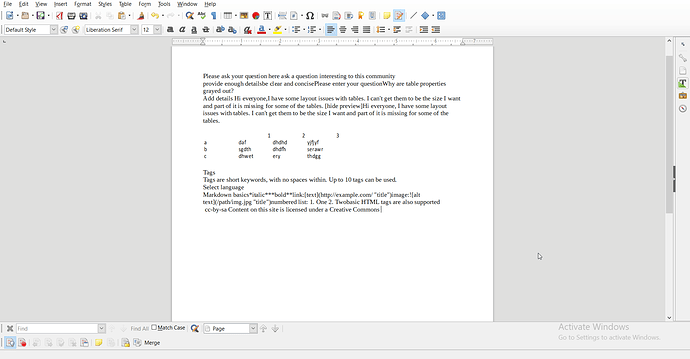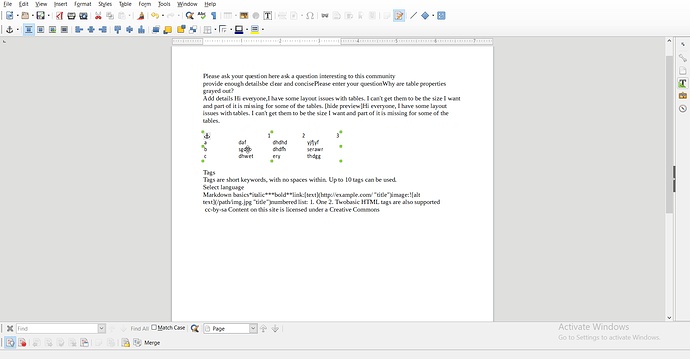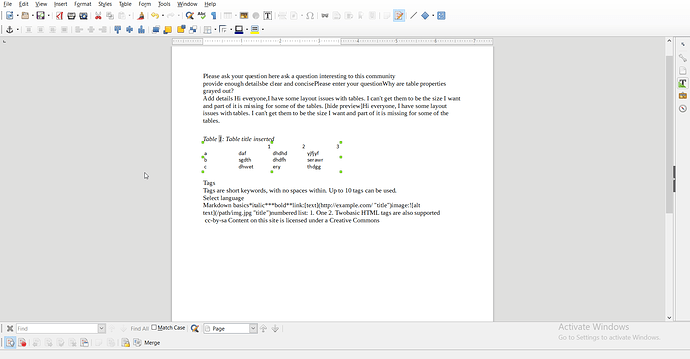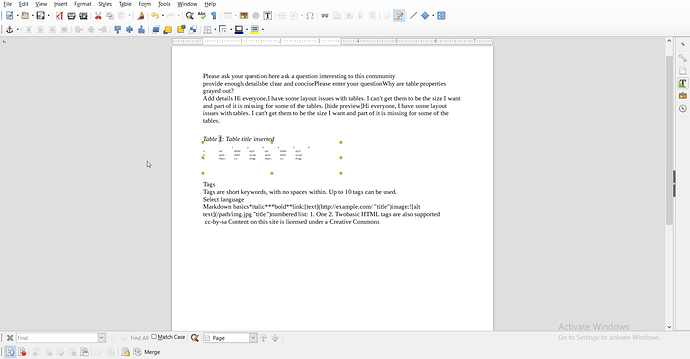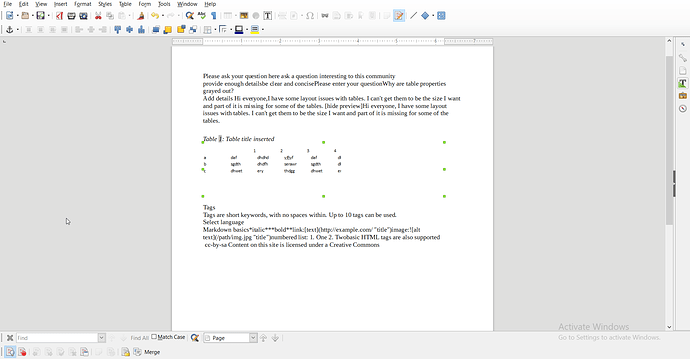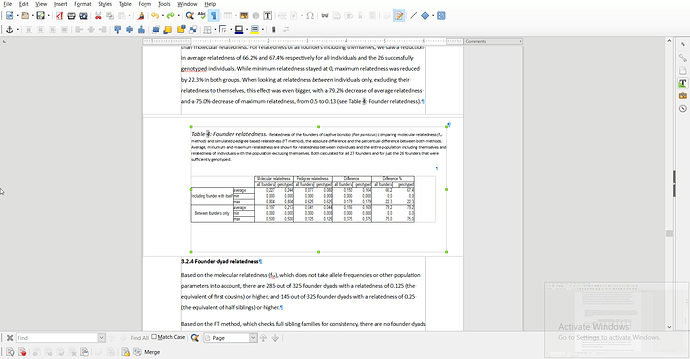Hi everyone,
I have some layout issues with tables. I can’t get them to be the size I want and part of it is missing for some of the tables. I took some screenshots hoping it will help clarify.
If I make a table, at first it’s fine. I can resize it, I can change things about it, no real problems. But later (it happens at least when I insert a caption, but I think it also happened without a caption once or twice) I can’t seem to make any more changes to it. All option are grayed out, and when I enter the “Table” menu at the top most options are grayed out, including “properties”. I’m not sure the cut off table (see the last picture) is caused by this same problem or is a different one altogether.
This would all not be a problem if I could just make sure the layout is as I want it before I add the caption, but as soon as I add a caption, the table is resized and often also re-positioned on the page.
I’m sorry for being a bit vague. I hope the screenshots help clarify what I mean. Thank you so much for your time and help
EDIT:
Difficult to diagnose from your
screenshots because you didn’t enable
View>Formatting Marks and various
boundary indicators. Please, edit your
question by posting similar
screenshots with the marks/boundaries
visible. I suspect that when you added
a caption the inserted frame does not
span from margin to margin but has a
smaller size. Then there is the
difficulty to click inside the reduced
table and not outside it (in the
frame).
Thanks, that seems to be pointing in the right direction for sure. Here’s a screenshot with Formatting Marks and Text Boundaries on Table Boundaries makes no difference.
In my test document that worked. The problem was a text boundary (the inserted frame?), I could drag a corner to increase the size and that was that. However, in my actual document I’m working on there is a frame that at first didn’t want to change size. I went into its properties and deselected the “width relative to” options that were checked, and that made me able to drag it to resize. However, now I have a similar problem in that I can’t seem to align it with the text. I can’t move it around. Nothing in the properties of that frame jumps out at me as being the possible solution. I tried dragging the marker thingy in the size bar above the page (it would be helpful if I had a clue about the names of these things, sorry) What am I missing? Your suggestions already made me able to at least get the info in the table readable, so that’s a huge win already!
EDIT2:
What I also think is interesting, is some of these are grayed out (but the vertical ones are not and they do work) when I select the problematic frame
![]()
(edited 2020-08-11 by ajlittoz to enabled screenshot view in the question)