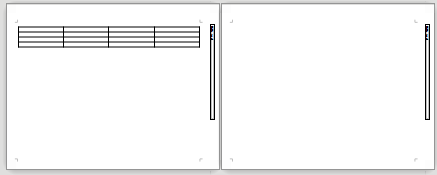I want to make a Portrait layout Writer document with the occasional Landscape page, but when the document is printed and bound I want all the pages in Portrait, such that the Landscape pages are sideways in the binding. I want the headers and footers of all pages to be at the top and bottom of the bound document, so on the Landscape pages I want the header on the right and the footer on the left. I hope I’m being clear about this. I found a way to do it in MS Word but it wasn’t easy. I don’t see any way to do this in Writer. I’m thinking I may have to somehow keep the pages Portrait and rotate their content 90 degrees, but that would make editing difficult.
Has anyone done this? Should I submit this as a feature request?
Edit: The OS is Windows 10 and I’m using LO 6.4. The content of the landscape pages is tables that are too wide to comfortably fit in portrait.