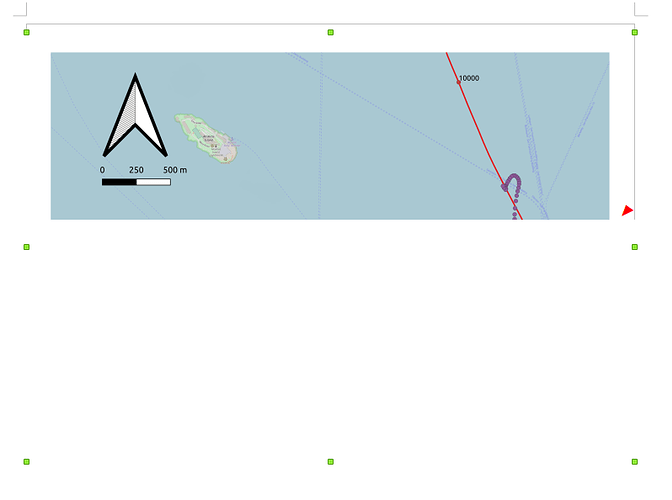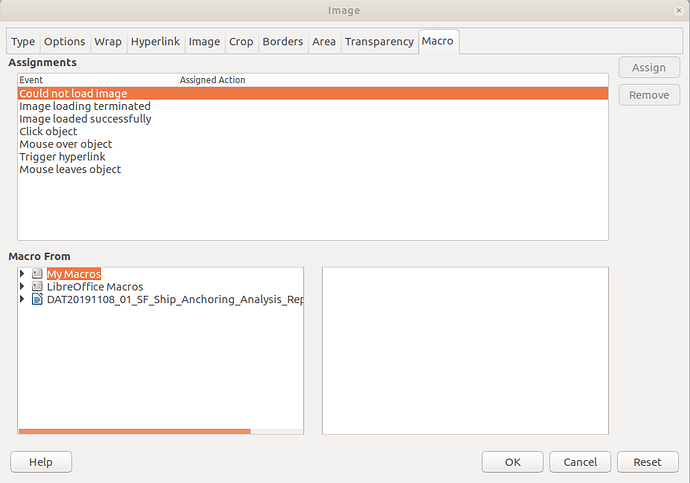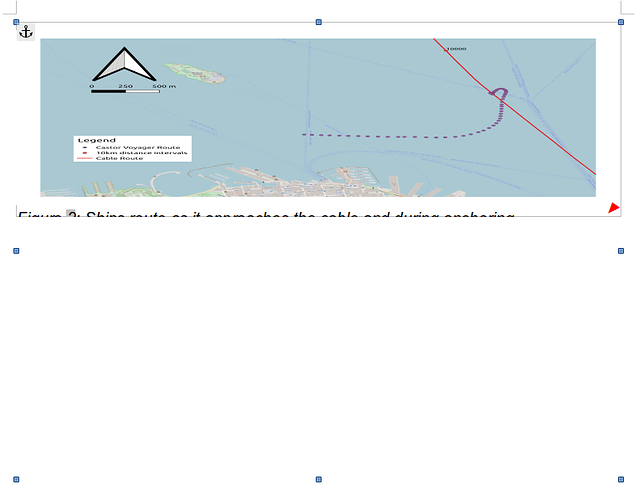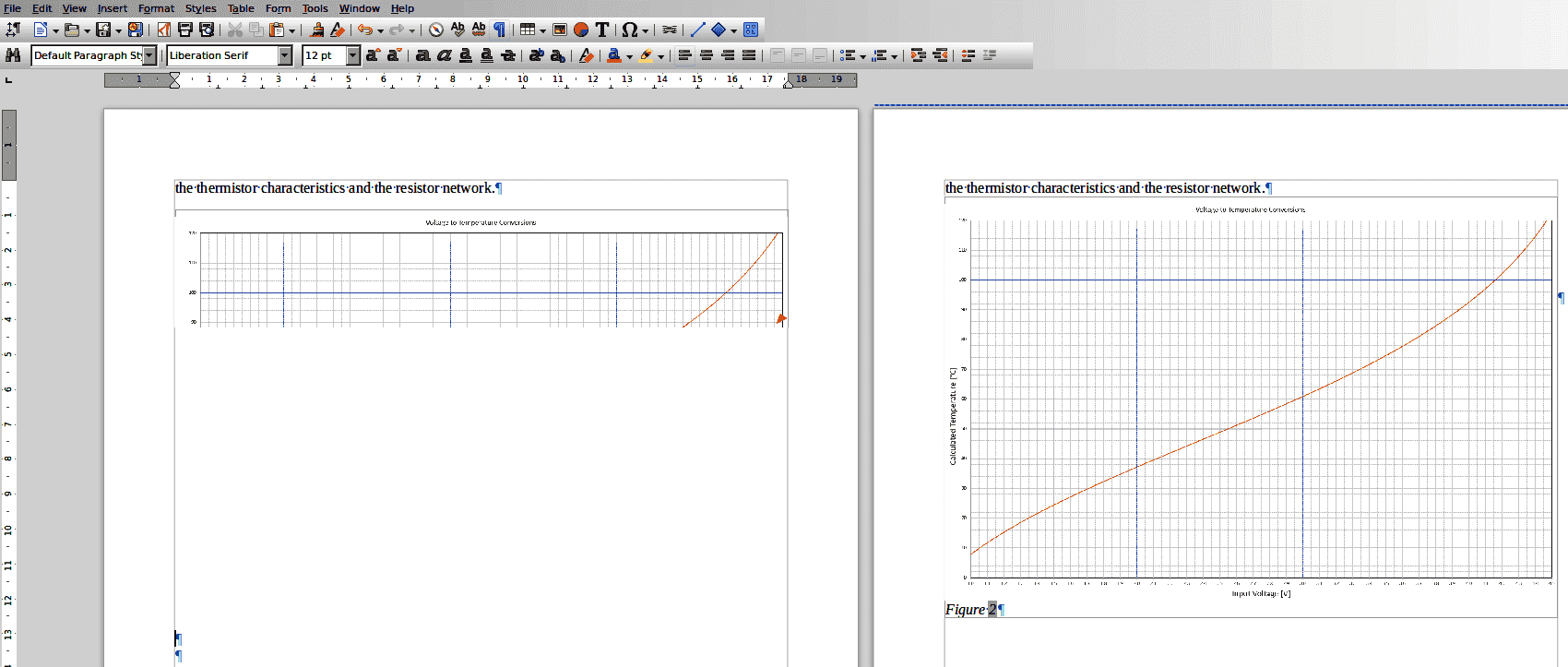Without anakysing the document (only from the screeshot), your image is inside a frame and some padding space is allotted around the image (can be modified in image properties, Borders tab.
Also, you image may be cropped. See Crop tab. A different scale factor may apply to height and width.
Finally, have a look at Type tab and the Size parameters, notably Keep ratio.
If this doesn’t allow you to cure the issue, attach a sample file with the problematic image to your question (not to an answer which wouldn’t be a solution to the problem).
To show the community your question has been answered, click the ✓ next to the correct answer, and “upvote” by clicking on the ^ arrow of any helpful answers. These are the mechanisms for communicating the quality of the Q&A on this site. Thanks!
In case you need clarification, edit your question (not an answer which is reserved for solutions) or comment the relevant answer.
EDIT 2020-11-04 - Answer to Dadasaur
Your sample file has several problems:
- wrong choice of anchor mode for the image considering its dimensions
- wrong size for the caption frame
- presence of a nonsensical drawing object
Apparently, drawing object Frame4 (not a frame at all) is not related to anything and can de deleted without changing document semantics.
Image Image4 (original size 40×26 cm) is scaled down 44% (to 17.6×11.4 cm) but is give a size of 17.6×3 cm in the Type tab. It is anchored As character which is an error with such a large picture. Being a character, wrap mode is pointless.
The consequence of these inconsistent settings is an area of 17.6×11.4 cm is reserved for the “character” but it is cropped to the first vertical 3 cm. Hence the red triangle for clipped content.
A caption has been added to the image-character (which is nonsense because a paragraph, the caption, cannot be inserted inline within another paragraph; it can only follow another paragraph) causing creation of frame Frame5 with dimensions 17.6×3.37 cm which is clearly too small. The previous inconsistencies prevent the caption to be visible.
To fix:
-
Change image anchor mode to To paragraph, wrap mode to None without Allow overlap. In Crop, restore both Scale factors to 44%.
-
Change Frame5 properties to AutoSize in Type, Wrap mode to None without Allow overlap.
As a general rule, be very very cautious with large images.