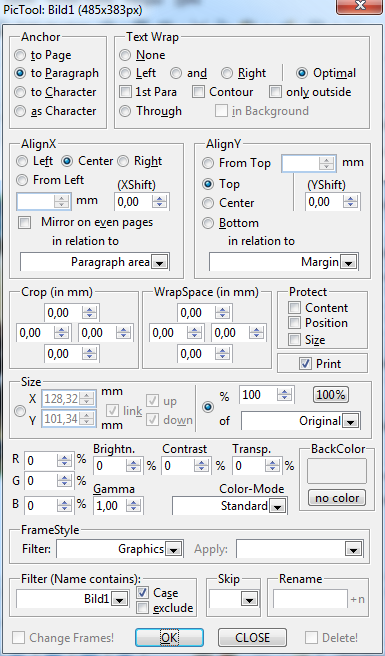Whenever you paste an image, it is enclosed in a frame styled Graphics.
If you Insert>Image from a file, the image is still enclosed in a Graphics frame, but this latter one is itself nested in a Frame frame.
Frame styles are accessed in the style side-pane (F11) clicking on the third icon from the left. As usual a right-click on the style name and Modify allows you to customise the style.
I emphasised above the difference between the two methods to add an image in a document to draw your attention on the fact you might need to modify a different frame for each case. This is not really important if you use only a single method. But if your document has mixed sources of images, modifying Graphics may not be the best option (because it applies in both cases).
You can then define your own style frame, just as you would for a paragraph or page style. Double-click on the name to apply it to a selected frame.
To show the community your question has been answered, click the ✓ next to the correct answer, and “upvote” by clicking on the ^ arrow of any helpful answers. These are the mechanisms for communicating the quality of the Q&A on this site. Thanks!