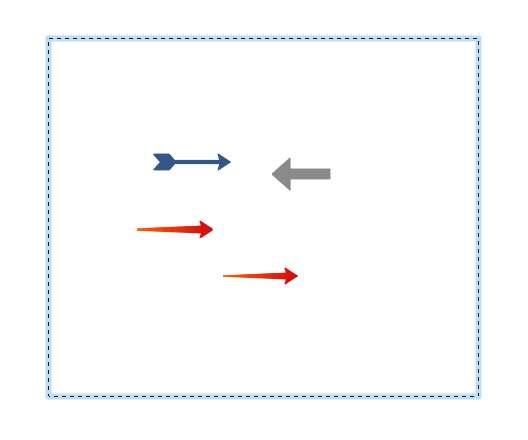I have some files that are converted from a pdf and sometimes there are boxes created as a single object and I am supposed to put things there(text, images, diagrams, you name it), sometimes I can directly copy them which saves a lot of time especially for very complex diagrams such as structural formula for a chemical. However when I try to drag the mouse over the box the box will be selected and I drag the box instead of using the selection box.
Shift+click is not much of an option when I need to select a lot of small parts with a trackpad.
In MS Office suite it is solved with the ability to explicitly select selection tools even though the suite does not have anything that resembles LO draw.
It is also a disappointment that there is no lasso selection which sometimes helps when there are things I wanted to exclude so I don’t need to copy and delete the extra parts.
Edit: This is the selection box I was talking about: