I can find a tool under “Insert > Headers & Footers” but it only offers the ability to DELETE header or footer. I can’t find any way to edit the header/footer to do such routine tasks as enter page number or text, or format the item. The L/O “Help” files are not much help!
Hello
Insert -> Header and Footer -> Header -> [x] Default Style- Click into the header and start typing or inserting your desired content
(same applies for footer)
Hint: Activate View -> [x] Formatting Marks in advance for better orientation.
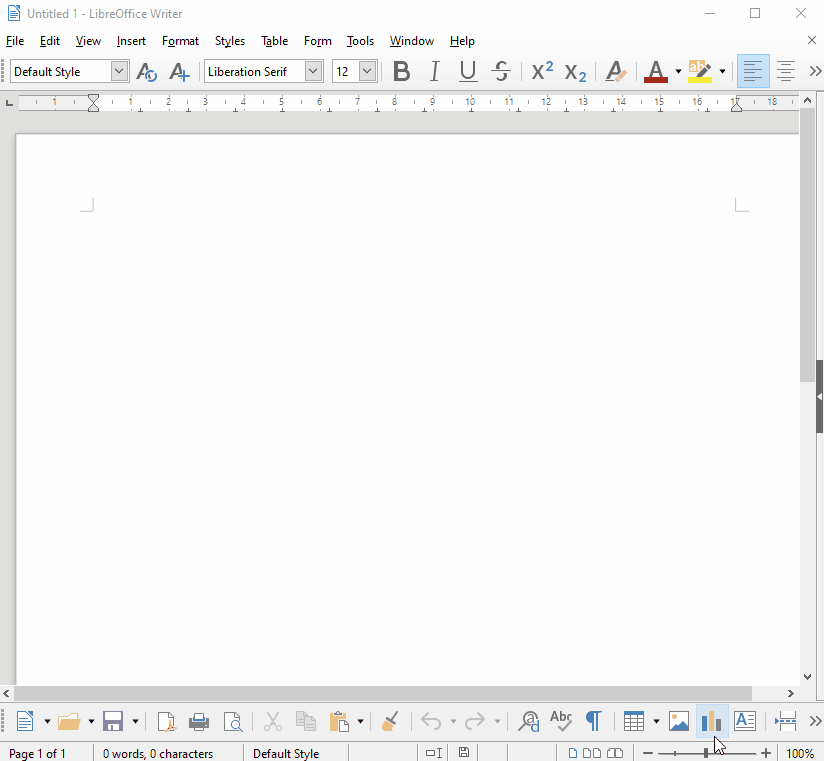
Hope that helps.
Thanks for the useful little “video” - very helpful! The Controls and Options are simply not obvious, even to old users! I still can’t see how to add incrementing page numbers, nor how to number all pages. I’ve only got odd (right-page) page numbers to display so far (my printer is limited to one-sided output). Most footer options are greyed out.
Now knowing how to insert something into header (or footer):
Page Numbers: Insert -> Field -> Page Number This will show the current page number on all pages automatically (1 on page 1, 2 on page …
Page Count: Insert -> Field -> Page Count This will show the total number of pages in your document.
See also LibreOffice Help - Inserting Page Numbers in Footers
Thanks for the help. I’m an SQL tech, and I’d never have figured this out using L/O Help files alone! I’ve at least got odd-numbered footer appearing, and I should have enough info to implement even-page numbers.
Another way to do it is to click on the empty header space and you will see a tab that says “Header Default Style”. Click on it to insert a simple header. Click on the arrow next to the tab for more formatting options.
Repeat the same steps for footer. you can insert page numbers by clicking in the footer, then click on Insert at the top menu, choose field, then choose page number.
Prerequisite for that: Option Insert -> Header and Footer -> [x] Use header/footer menu is activated.
