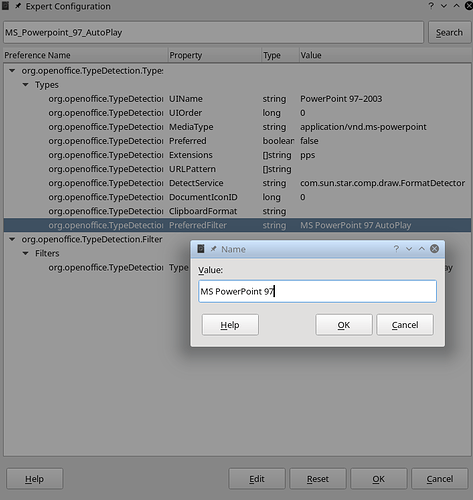When I open any file with ppt extension it opens impress in editing mode. When I open same file with pps extension in opens in presentation mode. Is it possible to disable this behavior, I only want to open in editing mode, never in presentation mode. Thanks.
Edit: I dont want to rename files. I want it to open pps file in editing mode.