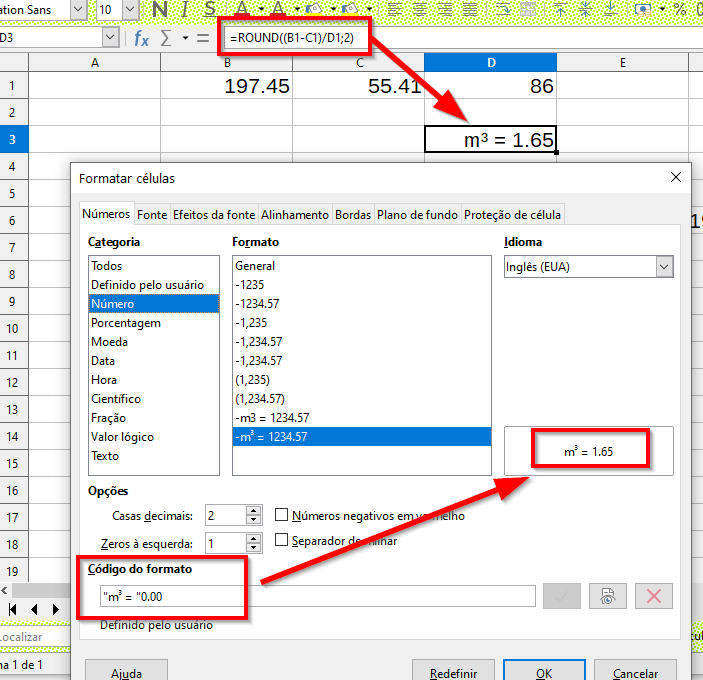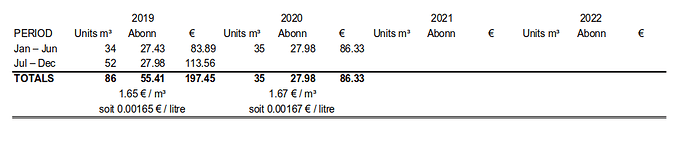I have two formulas which work individually as follows:
=CONCAT(“m³=”,ROUND((197.45-55.41)/86,2))
=(ROUND(ROUND(197.45-55.41,2)/ROUND(86,2)/1000,5))
My difficulty lies in finding the correct syntax to join these together to form a result in a single cell.
What I have tried:
=CONCAT(“m³=”,ROUND((197.45-55.41)/86,2))," soit ",(ROUND(ROUND(197.45-55.41,2)/ROUND(86,2)/1000,5))
but it fails to produce a correct result as the syntax appears wrong. There is no error code as such - the equation is merely pasted as text into the cell.
The first formula produces: 1.65 (from the derived cells)
The second formula produces: 0.00165 (from the derived cells)
The desired text result in a single cell is: m³=1.65 makes 0.00167€/litre
For reference purposes, the values provided are from individual cells (so e.g. 197.45 is the result from specific calculated cells)
What is the correct syntax to achieve this?