If you right-click on a layer name and select Modify Layer the Modify Layer dialog opens (so far so good).
If you then click the Help button, inside the dialog, and open the Online Help it refers to Properties. But, ‘Properties’ does NOT appear in the dialog.
I would expect Properties to allow you to setup the default line colour, default fill colour, default text font and size etc for a layer.
But, this facility does not appear to exist (at least I cannot find it).
Well, if you right-click on a layer name expect to modify only the layer properties.
Objects exist independently from layers, consequently their properties are not controlled from layers.
Default object properties are defined in styles. Display the styles side pane with Format>Styles & Formatting of F11. The list of styles varies a lot between Draw versions but style Default should be what you are looking for.
Right-click on the style name and customise to your taste. If you’d like to make this settings your “permanent” defaults, save a blank file with File>Save as Template. When done, use File>Templates>Manage Templates to make it the default template.
To show the community your question has been answered, click the ✓ next to the correct answer, and “upvote” by clicking on the ^ arrow of any helpful answers. These are the mechanisms for communicating the quality of the Q&A on this site. Thanks!
The help page is a bit outdated, describing the dialog from pre-2.4 from 2007 
There was never such “properties” as you expected; the Properties in help is just a heading for the following three items Visible, Printable, Locked.
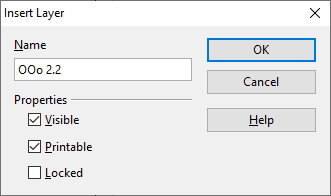
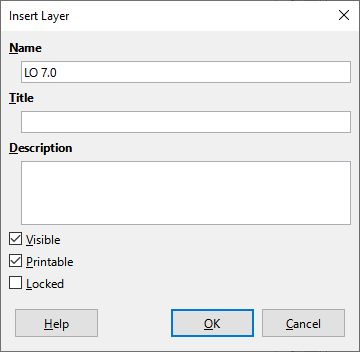
tdf#135298
Hello Mike
Thanks for your reply.
I am new to LO Draw and trying to find my around - but it is looking promising.
It looks easier to use than LibreCAD but not as easy as ‘Back to the Drawing Board’ which is downloadable from Microsoft Store.
Thanks again.
geoffL
