How to change any sign, for example @, into manual line break (Ctrl+Enter) with find and replace in Calc?
So that as in screenshot A1 will be like A2:
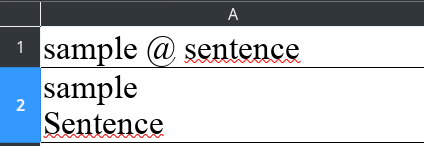
All data is text.
If not possible in Calc, I can export as csv to Writer and do it there and import again to Calc.
By the way, Calc automatically changes word in a new line, so that it begins with capital letter. Can this be avoided?
(edit: activated screenshot)
