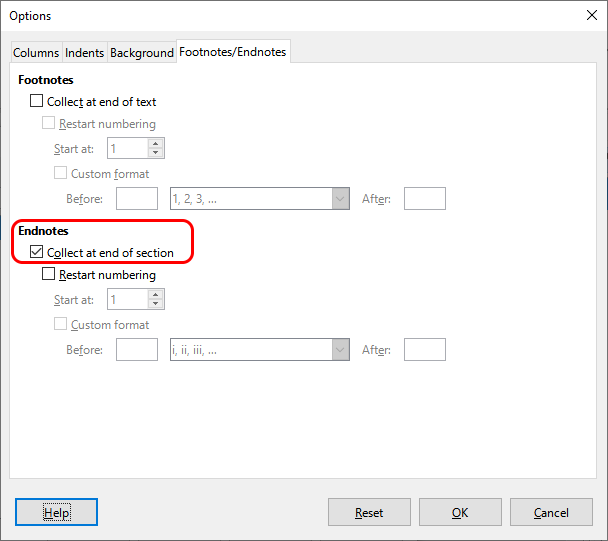I have a ~44 page document which ends with several pages of endnotes. So far, I’ve got all the title page, table of contents, main contents, and endnotes formatted (with styles) correctly for brochure printing.
My last challenge is to have a back page which is blank, except for a copyright notice. Of course, the easiest thing to do is to add the required line-spaces to get on to “last” page, and add my bit of © text. The problem then, is that the running header from the endnote continues on to the back page, and that’s ugly.
I have tried to introduce a “section” after the last endnote, but that doesn’t seem to make any difference. I’ve searched the current manual for Writer 6.4, and I can’t find this kind of help there. (There is no “last page” text in it, anyway.)
So, my question: how to generate a blank page to follow the endnotes?? Any/all help appreciated (of course).