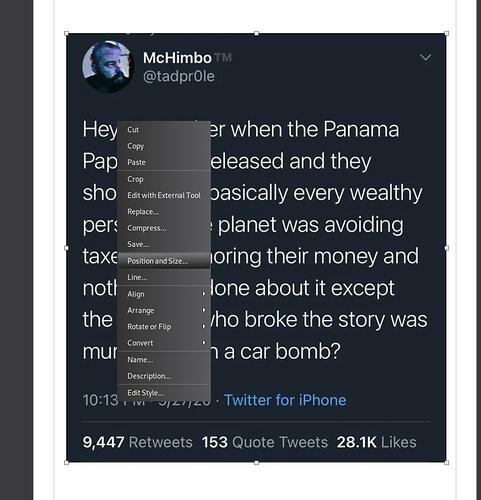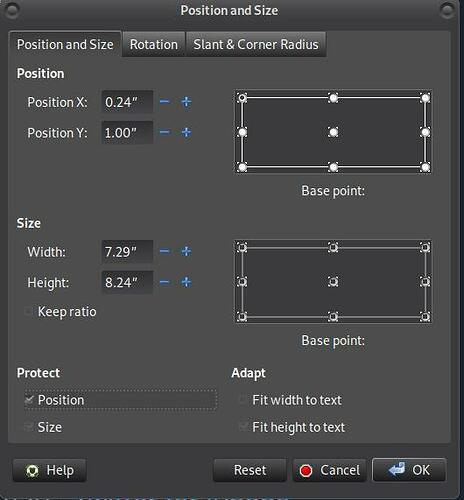Hi, I’m currently adding text to a scanned photo PDF so all of the pages are basically photos, and it’s really inconvenient to add text boxes on it since I keep having to zoom out and click somewhere else whenever I’m going to add a new text box because once I’m done writing I have to click out of the text box and click on the photo that’s underneath it, which causes the cursor to select/move the photo and won’t let me add another textbox unless I click outside of the page. Is there any way to set these pages as background or just lock them in place so that the cursor doesn’t recognize it as an item and doesn’t chose it? As if it’s a blank page and I’m just adding text boxes on it, not a clickable photo
Hi, try this
- Right Click on the Image and In the Submenu select
Position and Size
- In the
Position and SizeWindow Select thePosition and Sizetab. And in theProtectArea, set the checkmark on the Position attribute.
Now the image should not be moved so easily.
Hope that helps.
To show the community your question has been answered, click the ✓ next to the correct answer, and “upvote” by clicking on the ^ arrow of any helpful answers. These are the mechanisms for communicating the quality of the Q&A on this site. Thanks!
Have a nice day and let’s (continue to) “Be excellent to each other!”
Ask / Getting Started:
https://wiki.documentfoundation.org/Ask/Getting_Started
Hi, thanks a lot for the quick response.
It did lock the picture, and it doesn’t move anymore however it still recognizes it as an item so I still can’t add a new text box without clicking outside of the page, my problem still persists.
I found saving the photo and then deleting it to set it as background to work but considering the PDF I’m editing is 188 pages, it’s so much work to save all the pages as jpeg, deleting them off of the file and setting them as backgrounds one by one. I was wondering if there was a workaround for this like setting an existing image in the pdf as background so it’s not recognized as an item anymore.
It might be possible to write a macro to automate this.
Just a couple of Questions you have to answer first:
- There is only exactly “one” image on each page, which should be set as the background?
- Do the Images need to be scaled or placed (e.g. centered) ?
- Can you provide an reduced example file (that is always helpful)
I’ll look into writing the macro when i get your feedback.
Yes, there is one image in each page, the pictures cover the whole page so I don’t think they need scaling or placing, here’s 3 pages of the pdf;
Google Drive
Thanks a lot!^^
Hi. Along the bottom of the the Draw window you should see some tabs, the default ones on mine are Layout, Controls, Dimension Lines. These represent layers that have attributes that can be toggled: locked, visible and printable. The pdf you want to work over the top of will be on Layout.
Right-click Layout and select Modify Layer, a dialog box will appear where you can add some detail if you want but all you really need to do is to tick the box Locked and OK, the title of the layer will be in italics to show that it is locked.
You will now need to add a layer for your text so right-click the bar and select Insert Layer, once again add any detail, or not (leave Locked unticked) and then click OK. You will now be able to add text boxes without having to click outside the area
Oh wow, this works perfectly! Thanks a lot, it was exactly what I wanted ^-^