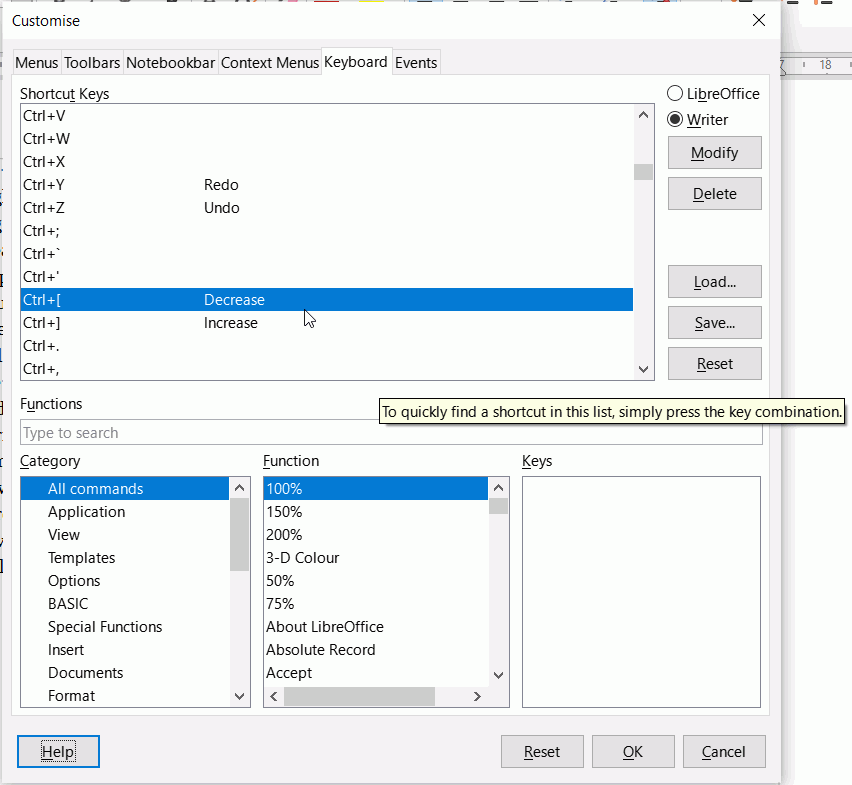I do want to use separate key combinations for curvy quotation marks “ and ”. In this box, Cntl+[ and Cntl+] work just fine, but not in Writer. They aren’t assigned as shortcuts so far as I can tell. To enter a neutral " requires two keys anyhow and the [ and ] keys are convenient, so I want to use them in conjunction with the Cntl key. Can I?
In this box, Cntl+[ and Cntl+] work just fine, but not in Writer.
What is “in this box” - do you mean the editor here on the ask side? Where did you define that shortcut and which operating system are you using. Are you aware that keyboard shortcuts in LibreOffice are defined through Tools -> Customize -> Tab: Keyboard and CTRL+[, CTRL+] are defined by default for functions Decrease and Increase?
In general: The typographical (curvy) quotation marks are handled through Tools -> AutoCorrect -> AutoCorrect Options ...-> Tab: Localized Options -> Section **Double Quotes** -> Option: [x] Replace, which changes the simple double quotes by the typographical double quotes of the current font.
In Writer if you have Lightproof Grammar checker installed (seems to come by default in LO for Windows English) then you can have the grammar checker flag them with a blue underline and you can right-click on the word and it will replace the typewriter quotes with typographical ones. This might be a simpler option.
Click Tools > Options > Language Settings > English Sentence Checking and under the heading Punctuation, tick Apostrophe
The tool tip that appears when you hover over apostrophe explains that it applies to double quotes as well. One click for whole word covered with matching double quotes.
I’m a little disappointed that you didn’t even test my suggestion before dismissing it.
Earnest Al:
A problem with your advice is that there are two double typographical double quote characters, “ and ”. I might try your suggestion, but I don’t really trust the software to produce the right one in all cases.
Opaque:
- I have the same problem with your Autocorrect suggestion.
- By “in this box” I was referring to the box into which I was entering the question.
- I was using AutoHotkey, under Windows 10. I use it for a number of purposes, such as creating the following em dash from Ctrl+m—but it won’t create typographical quotation marks from Ctrl+[ or Ctrl+].
- No, I am not aware how keyboard shortcuts are defined in LibreOffice. I have now tried to follow your instructions but the screen called up by “Tools → Customize” doesn’t show “Tab: Keyboard” as an option and entering “Tab” into the “Search” field just calls up options regarding tables. I don’t know what Increase and Decrease might mean.
- How do you generate the neat red-on-gray text?
pmbrown
This isn’t an answer. Can you please click on the more and convert answer to comment
To Earnest Al:
-Sorry. here’s a comment.
-A problem with your advice is that there are two double typographical double quote characters, “ and ”. I might try your suggestion, but I don’t really trust the software to produce the right one in all cases.
To Opaque:
-I have the same problem with your Autocorrect suggestion.
-By “in this box” I was referring to the box into which I was entering the question.
-I was using AutoHotkey, under Windows 10. I use it for a number of purposes, such as creating the following em dash from Ctrl+m—but it won’t create typographical quotation marks from Ctrl+[ or Ctrl+].
-No, I am not aware how keyboard shortcuts are defined in LibreOffice. I have now tried to follow your instructions but the screen called up by “Tools → Customize” doesn’t show “Tab: Keyboard” as an option and entering “Tab” into the “Search” field just calls up options regarding tables.
-I don’t know what Increase and Decrease might mean. Perhaps I don’t need to know.
Thanks to all. I wish that I could use Ctrl+[ and Ctrl+] across applications, but that doesn’t seem possible. From the LO “Tools” menu, I’ve arranged for the curved double quotes to replace the straight versions in LibreOffice. Using AutoHotkey, I’ve arranged for the apostrophe key always to produce a right single quotation mark, U+2019, even in contexts like ’Twas the night before Christmas where “smart quotes” features like that in LO erroneously yield a left single quotation mark, U+2018. In this comment box, the smart quotes don’t work, so here, as in my email client (Thunderbird), I use Ctrl+[ and Ctrl+].
So my procedure for producing double quotation marks is now application-dependent and I have no easy way of producing the U+2018 character. I can live with that. While more advice is welcome, I don’t think that I need it. Thanks again.
Increase & Decrease in Writer increase or decrease the size of selected text; as it is direct formatting it is not particularly useful. In most drawing programs, Ctrl+[ & Ctrl+] decrease or increase brush size which is probably the reason for the shortcut allocation. You would probably find that in GIMP, Scribus, or Inkscape (as well as Photoshop, InDesign, etc) your shortcut won’t work either.
To have your shortcut work in LibreOffice you must remove the existing shortcut. Below is the Customise dialogue window with the tab Keyboard selected and the two built-in shortcuts showing. You need to select each and press Delete before your external shortcuts have a chance of working.
Following on from @anon73440385 autocorrection allows you to enter curly quotation marks directly in Writer.
Quotation marks are language dependant. In English we use U(2018) Left single quotation mark, (2019 Right single), (201C Left double) and (201D Right double). Other languages can use other combinations.
On my system (Linux Mint-Mate Eng-GB) quotations are enabled by default when using LibreOffice Writer with normal default .odt files. I have no need to set up shortcuts. However, you need to leave no blanks between the QUOTATION MARK and text. For example “Quotation Start…. Endquotes?” Writer automatically does the transform.
I do not know if the same applies with Windows LibreOffice and say Word files.
Hope this helps Peter.
I find it really really annoying that LO does not, seemingly allow you to type in curly quotes directly.
I use Linux (Kubuntu) and use the Compose key (AltGr in my case) to write lots of different special characters (including curly quotes), in the same way in whatever application. For example:
½ - Compose 1 2
é - Compose ’ e
è - Compose ` e
ü - Compose " u
ø - Compose / o
“ - Compose < "
” - Compose > "
’ - Compose > ’
« - Compose < <
This does not work for curly quotes in LO (nothing appears), even though it works for all the other characters, and I have just spent two hours trying to find a way to get it working. I do not want to use the autocorrect feature in LO. I want to have control myself of what characters I enter, and to be able to type ’ for example at the beginning of a word, not just at the end. (e.g. for the Gaelic language, which I type a lot)