How to include a Tick mark symbol in document?
Would you like to have a special character or a form function (if ticked then show check mark in square). Please specify your question.
In my version, LO 6.4.7.2, using English-UK, AutoCorrect comes pre-populated with many useful shortcuts, :checkmark: gives a tick, :checkmark2: gives a tick in a box
This is a simple working solution to inserting a tick mark. If you are replacing something else which is already in the document or pdf then highlight that thing that is to be replaced before you insert the tick mark. This way the thing you highlighted goes away to be replaced by the inserted tick mark.
There are several “tick marks” in Unicode starting at U+2713, you must first select the one you like.
To have an idea of the symbol shape, Insert>Special Character. From the Font: menu, select a font you know to contain the symbols you are looking for (this is the hard point in LO, see below for an alternative) and set Subset: to Dingbats.
You can know choose the mark you prefer and Insert it.
Alternatively, once you know the hexadecimal code of the character, type in your text U+2713 followed by Alt+X (simultaneous press of both keys) for U+2713 CHECK MARK.
As mentioned above, the dialog in Writer only shows the glyphs effectively defined in the designated font although substitutions can automatically be made in the text. To circumvent this when you don’t know which font contains the glyph, use an OS utility to “discover” the possibilities. For example, in my Fedora 33 Linux box with KDE Plasma desktop, I use KCharSelect to explore the Unicode set. I copy and paste from it or I note the hexadecimal encoding for later use.
To show the community your question has been answered, click the ✓ next to the correct answer, and “upvote” by clicking on the ^ arrow of any helpful answers. These are the mechanisms for communicating the quality of the Q&A on this site. Thanks!
In case you need clarification, edit your question (not an answer which is reserved for solutions) or comment the relevant answer.

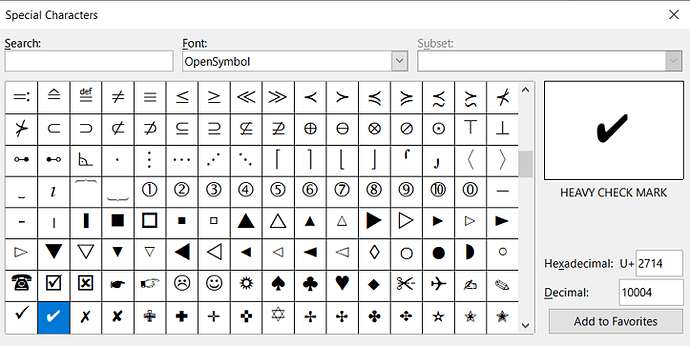
 ) on the left (the point is highlighted in green and the answer is highlighted in color) so that other users can see that the question has been answered.
) on the left (the point is highlighted in green and the answer is highlighted in color) so that other users can see that the question has been answered.