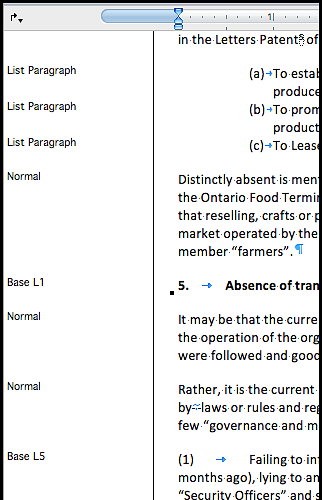Writer has no such feature because its repertoire of styles is much larger than Word’s.
Word knows exclusively of paragraph styles and thus designates them as just “styles”.
Writer adds to this:
-
character styles to modify the paragraph formatting on individual characters or words inside the paragraph
With character styles, you can change the appearance of identically styled words without the need for tracking them (which can’t be done in Word other than with manual formatting called here direct formatting)
-
page styles to define the properties of a collection of pages, including header and footer
-
frame styles for the properties of inserted objects like pictures, formulas, secondary text flows, …
Once again, the idea is to centrally control the wrap, text flow, size, position properties of identically styled objects
-
list styles (which is a very badly chosen name) to define a sequence-counter and how it modifies a paragraph style to make this paragraph an item of a numbered/bullet multi-level list
There are also so-called “table styles” which are not styles as the previous ones but templates of table. This implementation is rather primary and the behaviour of the underlying macros is somewhat surprising. I don’t recommend their use.
What is missing, IMHO, is “section style”. But, beware, Writer sections are not the same as those of Word. A Writer section is a temporary modification of the page style, mostly a change in the number of columns.
With this in mind, it is nearly impossible to display this wealth of information in a side column.
But information for the current cursor position is available in different ways:
-
in the “standard” UI:
- the main toolbar shows the style name (plus other bits of formatting resulting from paragraph+character+direct formatting)
- the bottom statusbar shows the page style name
-
in the right style side pane: you must select one of the views paragraph, character, frame, page, list
In each view, the style active at the cursor is highlighted. Eventually, you can tick Show previews to see a sample of the style (this is useful only for paragraph and character and is limited to font face, weight and size)
Note you have absolutely no feedback about applied direct formatting. Avoid DF as the plague. It is very sticky, difficult to spot and sometimes difficult to get rid of. Work with styles, always with styles, only with styles. This requires to think about the type of document you write most of the time and then design a collection of styles which fits your needs. Store them into a template so that they are available as soon as you create a document.
When designing your styles, don’t name them on their effect (a char style named “Bold” is an error because bolding may be used for several purposes). Give them a “semantic” name like Emphasis (a built-in one) or Foreign Word. Both may be rendered italics but they mean a different thing. Styles are a way to mark up or label your text about the significance of sequences. You map the significance to typographical attributes, not the other way round because typographical attributes are rather limited compared to significance. With semantic mark up you have a tremendous formatting power and versatility with which you can reformat a large book in a matter of minutes to give it a totally different look.
To show the community your question has been answered, click the ✓ next to the correct answer, and “upvote” by clicking on the ^ arrow of any helpful answers. These are the mechanisms for communicating the quality of the Q&A on this site. Thanks!
In case you need clarification, edit your question (not an answer which is reserved for solutions) or comment the relevant answer.