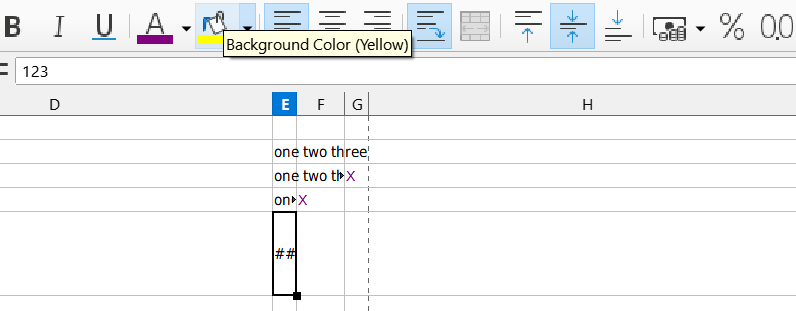I am new to Calc; my main base of experience is with Google Sheets.
Sheets by default allows cell content of any format to spill beyond the column boundary if there is nothing in the next cell. As with Calc, there is a “wrap text” toggle button, but in Sheets it also includes options to truncate at the column line; if this is elected and the column is too narrow, then the cell will display as much of the data as can be seen. There is no use of “###” (hashtags aka pound signs) to obscure the data.
Calc, by contrast, allows alphabetic content that is too wide to spill over into the adjacent cells (aka cross the column line), but numbers, even when formatted as text, get hashtagged.
It seems so odd that this behavior is not only default but unchangeable – just using numerals means you have no choice but to widen columns? (text wrap does not work even when I widen the row) – that I feel like I must be missing something!