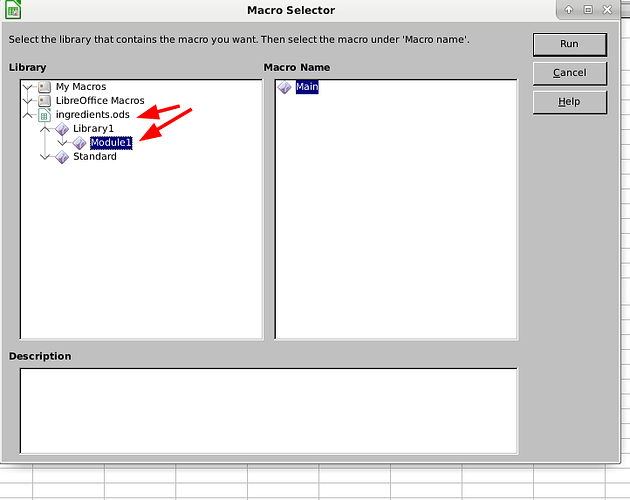In Macros Explained book says that you can run a macro
- by placing it first in the module - but in a .ods file, Standard is my first library and clicking ‘Run’ just opens up an involved Dialog where I need to navigate to my .odt and pickout the module.
- use first macro to run everything else - but (1) is already a problem so…
- use ‘Macro dialog’ - well that involves browsing
- add a button to doc (or toolbar) - how??
- I got the last suggestion working - keyboard shortcut
Is there a quick way to run my test macro vs all this messing about with menus and setup?