LibreOffice: 4.2.1, English, writer. OS: XP SP3, English.
When choosing Format → Styles and Formatting I get a window, which is partially seen in this image:
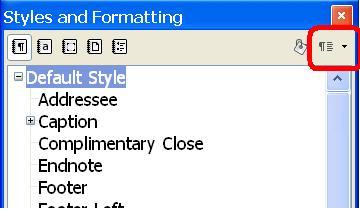
I think that in the upper gray bar there are 7 icons. 5 on the left side, and 2 on the right side. I have marked the most right icon with a red rectangle. Am I right that the marked icon is the Page Styles icon? The answer has some importance because the Page Styles icon is mentioned in the first step of Creating a Page Style Based on the Current Page - LibreOffice Help. Although it can be done, I think it is not straight forward for a novice to grasp which icon is the one that those help instructions are referring to. And there are no short explanation popups with a yellow background when the mouse passes by those icons. Is this some sort of a minor bug with Creating a Page Style Based on the Current Page - LibreOffice Help, or with the `Styles and Formatting’ window?
As an aside, the partial image of the “Styles and Formatting” window can be kept on the hosting site for one month. If there is some importance to make it available for a longer period, can someone with the right Karma upload it here?

 Tips
Tips