Hey,
I bet my inquiry is pretty easy to solve, but I can´t figure it out.
I have rows A, B, C. Row A and B contains Text(or not) and I have merged both A and B together into Row C, with the following Formula: =TEXTJOIN(" , "; ;A3;B3).
This is nice but I want my formula only to textjoin when ROW A AND B are filled with Text. As soon as Row B is empty, I want Textjoin to ignore A and B and not write anything into Row C.
As you can see in my screenshot I want that C4 and C6 do not return any value, because row B is empty.
![]()
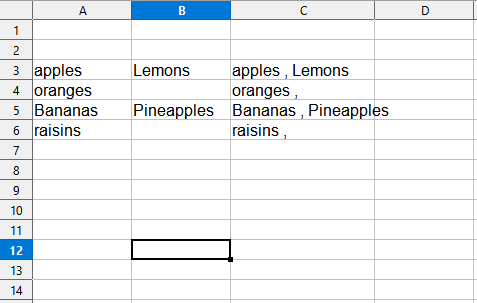
OR
If this ain´t that easy to accomplish I could also imagine it , if the output in row C stays(even with empty B cells) , but as soon as something is in Cell B it is formatted in Bold and RED, and so forth.
I tried integrating the style function on top of the textjoin function but have not been able to get it working.
Thank you in advance for your help

