I have two columns as given in the snippet below and I’d like them to be them one column separated by ,
so one column with -19,80 -99,00 -65,00 -9,90
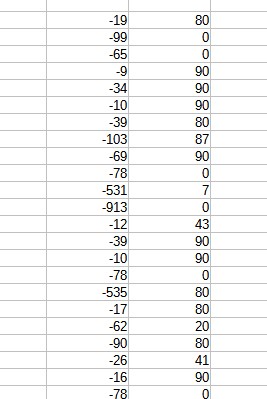

I have two columns as given in the snippet below and I’d like them to be them one column separated by ,
so one column with -19,80 -99,00 -65,00 -9,90
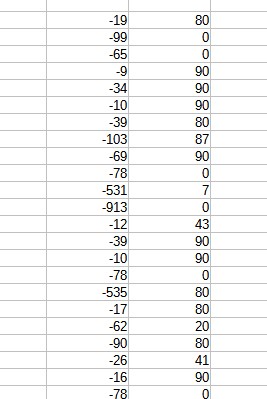
What for? Edit your question to explain what you want to do with the result of the operation. Depending on your locale, this could be a new number with decimal comma separator. It can also be a text formatted as a list. If you want to be able to chain compute with the concatenation result, tell us if you need a numeric result (i.e. do your columns represent the integer and fractional part of some number you want to rebuild?)
Please do not use Add Answer but edit your original question to enhance the details of your question (answers are reserved for solutions to a problem on this Q&A site).
Ajilittoz makes a good point; the answer I gave would elicit a list of characters formatted as TEXT, but that may not necessarily be what you want.
And what about the 7 in the second column? -78,7 or -78,70 or -78,07?
You could use the CONCATENATE function, which uses an ampersand to join characters in different cells, to achieve this; add a third column, and enter the formula =(first cell column 1) & “,” & (first cell in column 2).
I’ve used “(first cell column 1)” and “(first cell column 2)” as examples as I can’t see the column headers (names) in the screenshot; the formula might be something like =A1 & “,” & B1.
Then, simply copy/paste the formula down the third column as far as needed.
If you no longer wish to see the original two columns, you could hide them by clicking on the header name > right click > hide columns.
=(first cell column 1) + (first cell in column 2 / 100)
Not exactly. When first number is negative, second should be subtracted.
=A1 + IF(A1<0;-1;1)*A2/100
Not usingSIGN() because a zero in first column would cause a zero result, whatever the value in second column.
Isn’t there a graphical interface way to do this ?? Moreover, I’ve copied numbers like -19,80 -99,00 into my clipboard mouse from the Joe editor, but it resulted into 2 columns when pasted into LO. Why this is so ?
Likely because comma is not considered as decimal separator in your current configuration. Maybe you need to set the language in your sheet before copying. What is your local language?
čeština (czech language). Do not know where to set it 
In the bottom status bar, does Calc report Czech language (near the bar center)? If not, Tools>Language>For all text>… to set sheet language. You may also configure it as a default, if not already done, with Tools>Options, Languages Settings>Languages.
I’ve just inserted the numbers in the form -19.80 instead of -19,80 which has helped but I cannot SUM them now. See my EDIT
Now Find “.” and Replace with “,”.
Since your data is left-justified in the picture, it is not considered as number but as text. Therefore everything sums up as zero. Your language is probably already set to Czech as my encyclopaedia tells that Czech uses a decimal comma. Then what really happens when you paste your Czech numbers? First what do you paste: a single number or several numbers separated by spaces? In the latter case, the sequence does not comply with number syntax and will be considered text.
Describe your workflow. Where do your data come from? It looks like you want to import something created in another application. The best and simplest thing is to import it in CSV format. Calc will then take care of all conversions.
I have problems to understand your complicated answer. Even though I thank you for your attempt and patience. It is strange: first I need to replace commas with dots to avoid the numbers being in 2 columns and then back dots with commas to LO understand that they are numbers.But it works like that good enough. I’m just calculating my monthly expenses.
And yes, I want to import this file -19,80 -99,00 -65,00 -9,90 -34,90 -10,90 -39,80 -103,87 -69,90 from a Perl script $ perl -lne 'print $1 if /^(-[\d, ]+)K/' J.txt