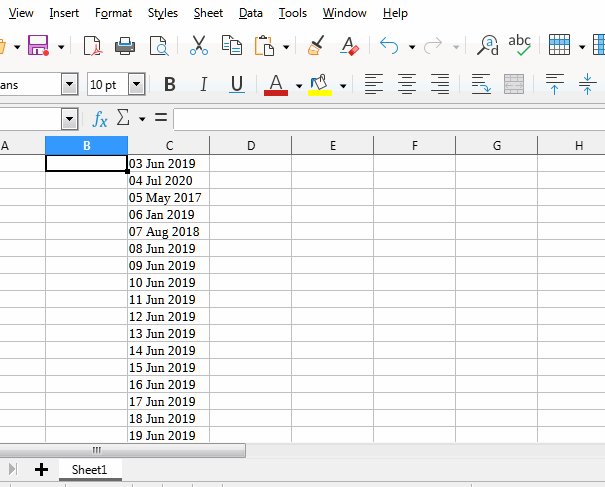Hi,
I have a bunch of cells that have non-standard text that can be converted to a date (e.g. “03 Jun 2019”). Is there a function that I can use where I specify a format, and LO Calc converts it to a date number? I tried creating a cell with English (UK) locale and using DATEVALUE there, but that doesn’t seem to work.
Thanks,
L