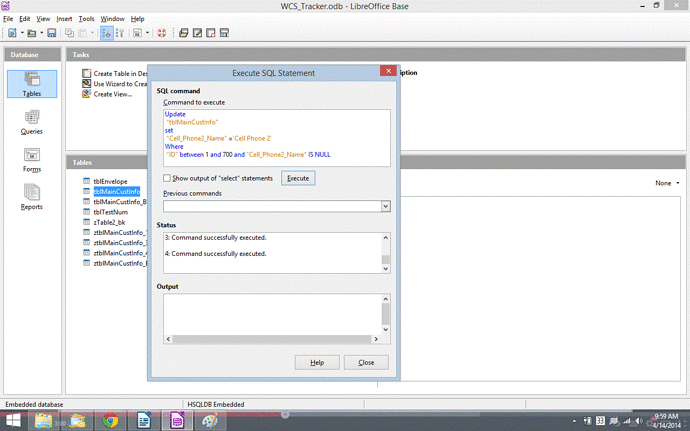So after a long night…LOL (Sleeping…not stayed up); this morning I bump into the answer of my question.
In fact it was right here…https://www.youtube.com/watch?v=2d82wbmJqYo
Two thumbs up to TheFrugalComputerGuy (I am glad people like this exist in this planet earth)
Anyway…here is the bottom line
-
If you are like me coming from MS Access (MDB) background; you are spoiled by Microsoft. Things are very easy and simple way to do this update query.
-
In order to run SQL UPDATE query in BASE (ODB) there are two avenues
a) Use a macro
b) Use TOOLS → SQL … [After opening the DB, Look up the Menu]
of course with my drop of knowledge; I am not ready to use the SQL in a macro yet. YES, my next step is macro. So I can use SQL from any form using a button.
USING Tools → SQL…
After a lot of Google; one thing was clear to me; One must use some sort of Index field to achieve UPDATE SQL.
So my attached picture should say thousand words…Hope it is helpful.
-- My table name is tblMainCustInfo
-- Updating field Cell_Phone2_Name
-- ID is an indexed field
-- Two Single Quote next to each other is to call EMPTY field(s) as
shown below
-- "FieldName" Like ''
-- Please be careful about where to use Single or Double Quote
–sql start
UPDATE
“tblMainCustInfo”
SET
“Cell_Phone2_Name” =‘Cell Phone 2’
WHERE
“ID” BETWEEN 1 AND 700 AND “Cell_Phone2_Name” IS NULL
–sql end
After putting your SQL in the top window just click EXECUTE / Look for a successful run
Good Luck!