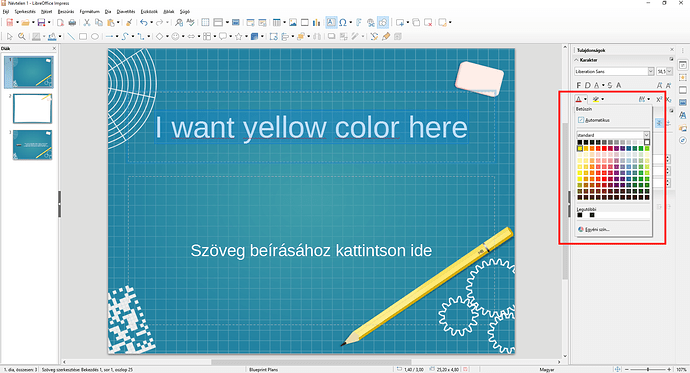I cannot find any button to change font color (I have only been able to change font color for the entire presentation).
I have tried View-> Toolbars → Text , but the toolbar that comes up does not show the button either.
Version: 5.1.4.2 , Ubuntu 16.04