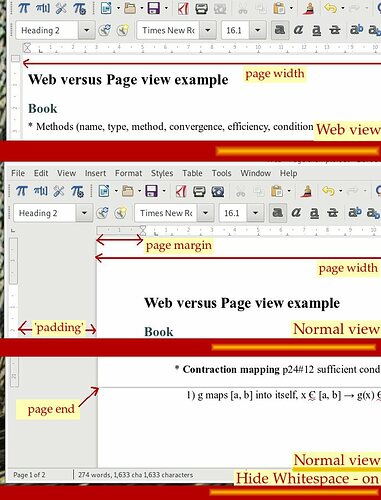There is no fundamental difference between document formatting and web formatting. You just customize the paragraph style for your block of text. Here are the vocabulary equivalences:
-
web margins (in Indents & Spacing tab)
-
top → spacing, above paragraph
-
bottom ->spacing, below paragraph
-
left → indent, before text
-
right → indent, after text
-
web borders are paragraph borders (do you believe it?)
-
web padding translate only if there is also a paragraph border, otherwise ineffective (in Borders tab)
- see Spacing to Contents for left, right, top and bottom
The sliders in the horizontal ruler will only change left and right margins. For the other parameters, you must proceed through paragraph style modification.
EDIT: answer to comments (2018-06-11)
I had not understood your need. I thought your were building a web document. In this mode, there is no notion of paper sheet. The document then occupies the full width of the window as per W3C specification.
I don’t see your purpose with “continuous view”. The draft may be written with a single paragraph style which will appear continuous, albeit there are page breaks. If your intent is to format this draft, then I personally prefer to see the complete result, including the appearance of margins. With Hide Whitespace, footnotes look very weird and are not immediately identified as footnotes.
With a wide screen, even of moderate size, you can try to display in Multiple-page view (the small icons near the zoom slider) so that several pages are simultaneously on the screen.
You then “style” your paragraphs and see the effect. Under Hide Whitespace, inter-paragraph spacing is not echoed at all, so you can’t judge the adequation of your formatting.
I think your issue is in your workflow. If you could elaborate a bit, we could make better suggestions.