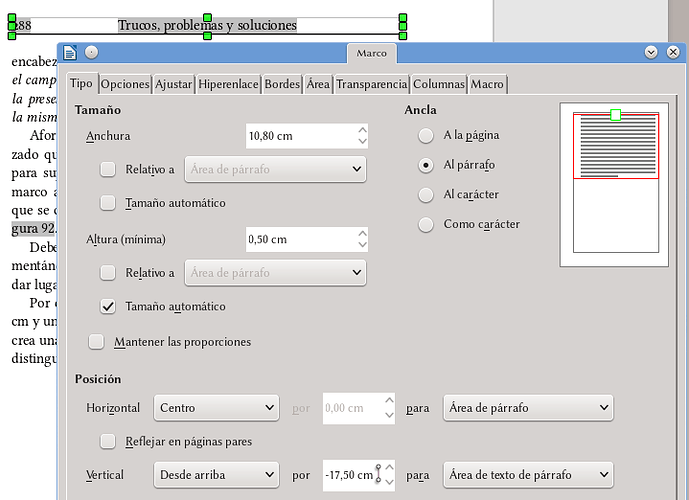Hey there,
I’m using LO version 5.2.5.1 on Windows 10. I am currently writing a manual, and I would like to have the header display the Chapter name, followed by the “Sub”-Chapter name (so one level lower). For example:
Introduction > How to make a running header
- Introduction
1.1 How to make a running header
Now, I know how to use styles for text, and how to use fields. But as far as I found out, the field in the header will always use the first chapter level on the page, no matter what (so the header would be Introduction > Introduction, which is quite useless).
I also read that a workaround for this is to use a frame that you place into the header, where your second chapter field would be, and fill it with this field (sorry, the page is German: [KopfZeile/LebendeKolumnentitel - Archiv des LibreOffice- und OpenOffice.org-Wiki] ). For this, apparently you have to anchor the frame to the paragraph with the respective chapter title. Now when I do so, I cannot move the frame into the header, because then the anchor will move into the header as well and the field will display the first chapter title again. When I tell the frame to be positioned beforehand, I cannot access the frame anymore. Sometimes, somehow, I will get access to the content, but I can never change the position once the frame is in the header (no matter if positioned there initially or dragged there). I read that it can be due to how the text flows around the frame, but it did not change no matter which option I chose.
Does anyone have an idea how to solve that problem? I searched this page, several wikis, the help, and google, and I could not find a solution. It particularly confuses me that even the workaround does not work. So thanks in advance for your help!