You’ve just been awarded the gold Cynical Bastard badge. 
Didn’t see that badge coming.
You seem to have overlooked the link is a tutorial.
Nope. Skimmed through the entire piece and got the gist of it. Didn’t test that the formulas created for Excel actually work for Calc, but I guess that is your job.
The main objective of my comment above was to find out what your question really is:
How is a default set to return for no match?
It is not obvious to me what you are asking. Might have something to do with English not being my first language.
The closing “Note” is just a friendly alert, no derogatory intention from me. You are still free to assume it as such, in which case I am yours truly, the Cynical Bastard.
It may still be useful for you to respond to my opening question. Help us to help you! Better yet: attach a file with sample data to your question. That relieves us from creating a (possibly flawed) dataset to try and devise a (most likely flawed) solution.

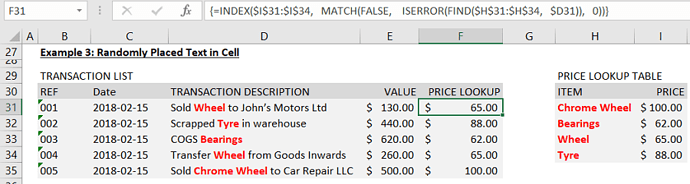
 You seem to have overlooked the link is a tutorial. Don’t worry, if it’s right it saves a heap of time and every record will be verified visually anyway.
You seem to have overlooked the link is a tutorial. Don’t worry, if it’s right it saves a heap of time and every record will be verified visually anyway.