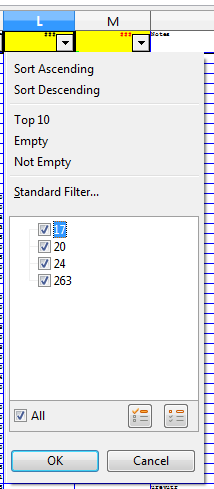Using LibreOffice version 4.2.0.4
Calc
English
Mac OS 10.7
I have a spreadsheet with many columns, with one row of column labels. I have defined the columns as a database range, with column labels on. I need to use AutoFilter to sort the range, but Calc sorts the column label row into the data range. Is this a bug? Or is there some other option I need to apply for Calc to ignore the column label row when sorting?