Hello,
I am creating Odoo - 12 invoice using py3o report engine.
Today I got stuck for atleast 1 hours with wrong row size for fitting text in libreoffice calc 6.
In report template I define product name as variable which fits perfectly as shown below.
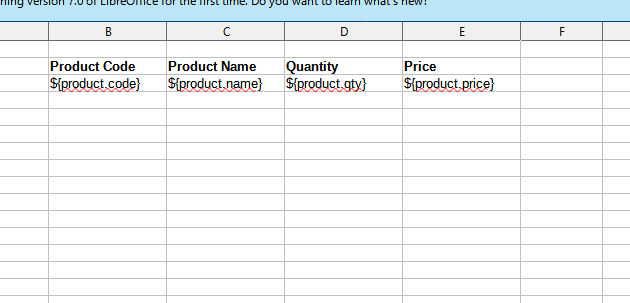
But then I print report and got product’s name there might be cases then it’s too long. (Second product’s name doesn’t fit).
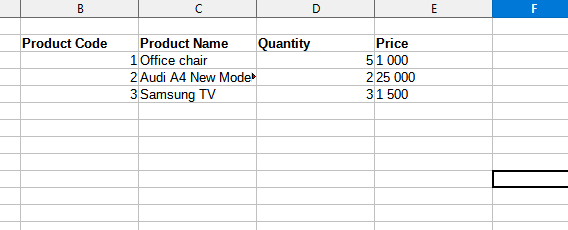
Formatting cell and wrapping text helps breaking text into different lines, but row height doesn’t change then printing report.
If I print report then part of text is being cut.
I can change row height manually by dragging row connector or clicking on it 2 times, but i need to work this out with some build in function.
So my question is is it possible to set row height automatically to fit all the text then report is being printed?
