Hello guys,
I’m litteraly pulling my hair off on this one.
All of a sudden, I keep loosing my text box colors (for my titles & paragraph headers) AFTER saving. If I don’t save, they are all here. I can export as pdf (using windows print) and it will have the correct colors on the PDF. Yet if I save, close, reopen the odt. Some of the headings loses their colors, randomly, not always the same.
It’s been working fine for several months working on this project, recently as my document got bigger, i’ve noticed it happen : After RE-fixing my titles in red / some text bubble in light blue, some paragraph header in light gray. They just go randomly go back to transparent after save. Text bubbles that are “arranged to front” also go back behind images.
i’ve spent several hours trying to fix this issue (saving in all possible formats, creating smaller documents with less content in them, etc)… I am at my wit’s end !
Here’s the link to my document if anyone can help! Also some screen shot so you can see how it should be.
Thank you

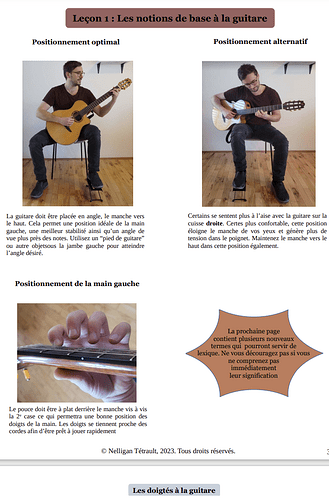
 (but the fact is, it is generated via macro in Writer)
(but the fact is, it is generated via macro in Writer)