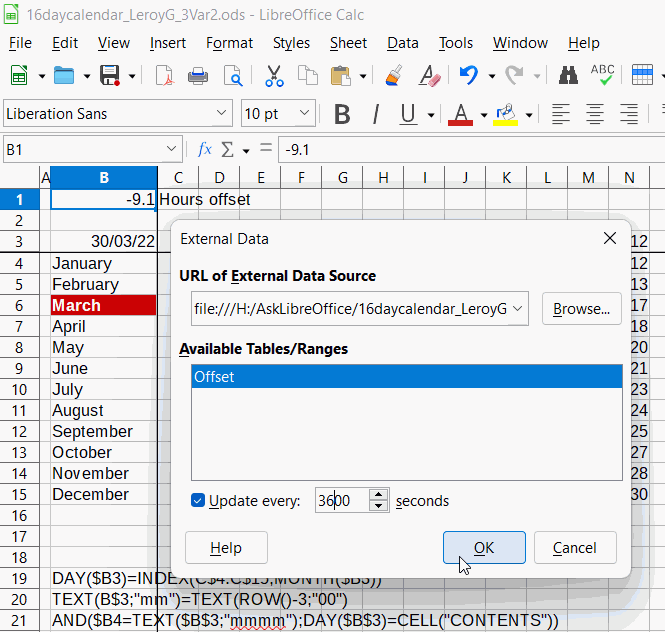I have a spreadsheet with conditional formats that are formulas that change what’s highlighted on the sheet according to the date. This makes the highlighted areas change at midnight every night. How would I make the CF change at 6am every day instead of at midnight (00:01)?
16daycalendar_LeroyG_3.ods (20.7 KB)
I found this VB code trying to find someone has already done it or a reference or…anything that leads me to the answer of how to do this:
Sub run_over
Timetorun = Now + timevalue("00:00:10")
application.ontime timetorun,"Refresh_all"
End Sub
Sub Refresh_all
Activeworkbook.Refreshall
End Sub
Sub auto_close()
Application.OnTime timetorun, Refresh_all, , False
End Sub
I found this conversion tool online: Excel VBA to OpenOffice Basic Converter and used it. It converts the code to:
Sub run_over
Timetorun = Now + timevalue(“06:00:00”)
application.ontime timetorun,“Refresh_all”
End SubSub Refresh_all
ThisComponent.Refreshall
End Sub$1.Close(False)()
Application.OnTime timetorun, Refresh_all, , False
End Sub
And that macro code errors saying the $ symbol is an unknown syntax.
How close am I to pulling this off so the sheet only updates at 6am?