New user, tried over and over again to read the help info for formatting paragraph indents for my document. Top triangle for actual indentations doesn’t exist for some reason, and the paragraph first line indents don’t exist either whenever I put them in through paragraph editing. I still have to manually indent the line each time for a new paragraph, and I can’t find anything that would help. Does anyone know what this is?
Thank you.
You need to apply the indent to the paragraph style, or use paragraph style First Line Indent.
In the sidebar, click on the icon with tooltip Styles. The pane will open to paragraph styles. You should be using Body Text paragraph style for the main body of the text. It is the next style defined in the heading styles.
You can right click the style, select Modify and in the Spacing and Indents tab apply an indent for the first line. If all Body Text is indented first line then you could apply, say a 0.50 mm, indent to the first line.
If you want to indent the entire paragraph, then apply the Body Text, Indented style by clicking in the paragraph then double click the style in the Sidebar.
The Writer Guide is a good reference, download from English documentation | LibreOffice Documentation - LibreOffice User Guides
The introduction to Designing with LibreOffice gives good reasons for using styles to make your life easier, download link, linked from English documentation II | LibreOffice Documentation - LibreOffice User Guides
I’ve already tried doing that same indent spacing for the first line, and it’s still not working through the issue. I’m still needing to manually tab through even though it should already be indented. I’m still not sure how to resolve the issue, sorry.
In the Paragraph Styles pane, you need to apply the indent to the current paragraph style. If you are using Default Paragraph Style then select your text and apply Body Text style by double-clicking the style or by pressing Ctrl+0. It is easier to work with LibreOffice by having the main body of your work in Body Text style.
.
If you have applied direct formatting over the paragraph style then it will not change. You need to remove the direct formatting first, select the text and click Format > Clear direct formatting (Ctrl+M)
Step by Step to edit Body Text style tutorial
- Open a new blank document and add a paragraph of some text (type
dtand press F3 to get some dummy text) - Click somewhere inside the paragraph and either:
- press Ctrl+0 to apply Body Text paragraph style. Or
- In the Sidebar, Styles pane, Paragraph styles, double click Body Text
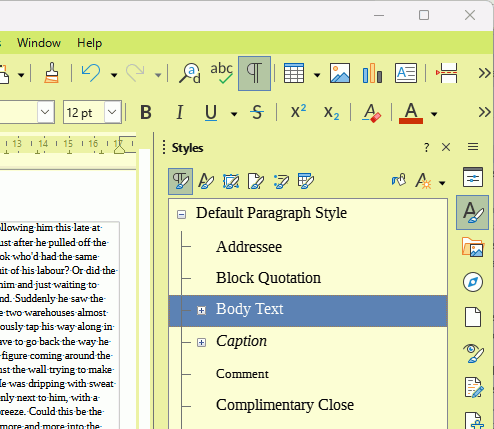
- In the Paragraph Styles pane, right click Body Text and select Edit style.
- In the dialogue, select the Indents & Spacing tab. In the First line field, change the value to 0.50 cm (0.20"). OK
- Your paragraph will show a 0.50 cm indent. Go to the end of the paragraph and press the Enter key to create a new paragraph, that will also have the same indent.
If your document is indented for only some of the body of text, then select First Line Indent for the paragraphs that are to be indented. If you decide the indent needs changing, just change it in the style and all the indented paragraphs will alter to reflect the change, unless you have direct formatted them.
BodyTextIndents.odt (29.9 KB)

