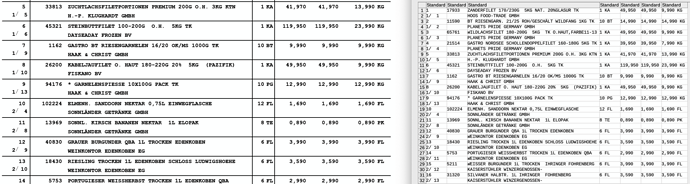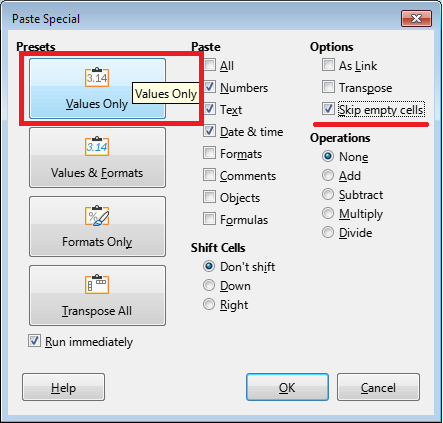Hello everybody!
I am having trouble figuring this out, and it could help us tremendously.
Since one of our customers uses very specialized software to create a list of articles they send us (no excel or calc table, proprietary to the company/in-house solution), my only choice is to extract a csv file from it using software like Tabula.
Now when i open the file in calc, everything is neat, except the fact that one row has been split into two.
I am not great with excel or calc, and wanted to know if theres a way to script something that packs every two lines/rows into one.
I only find examples where you’d have to select the cells in question and then consolidate, which would be the opposite of saving time here.
Hope you can help me.