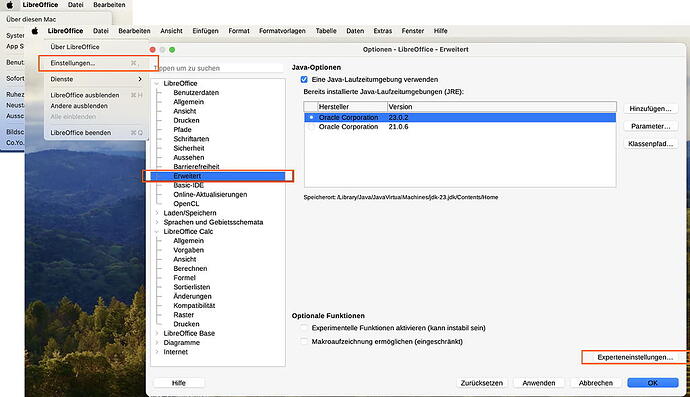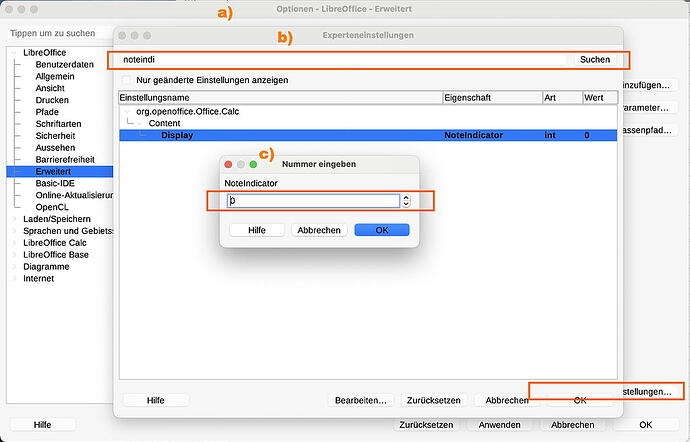I recently updated Libreoffice to the latest version (24.8.2.1) and I now see that the little Comment flags in Calc, in the top right hand corner of the cells, has changed shape/colour from red square to grey triangle.
The new flag is difficult to see. Is there a way to format it? I was happy with it as it was before.
Thanks.

 And what you find named “comment” once and"note" in the other place is named “annotation” in the API.
And what you find named “comment” once and"note" in the other place is named “annotation” in the API.