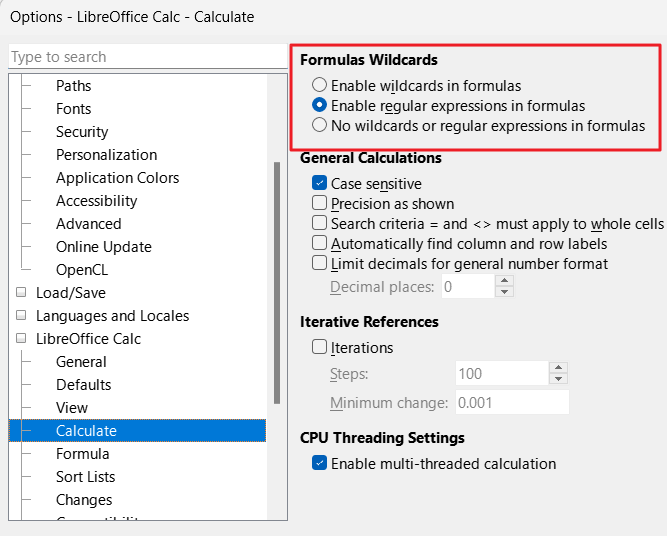Yes, attached to original now. Sorry; I did not see how to upload anything at first.
Also, when you open it, please note, on Sheet “QQQ 3-5D”, cell H7, both it’s formula and it’s comment. For some reason that seems to be counting wrong (that sheet, and also “SPY 3-5D” & “MES 3-5D”). You can note that I have added zeros to cells like J15, J23, J37, J40, because if they are blank, it does not count them as zero.