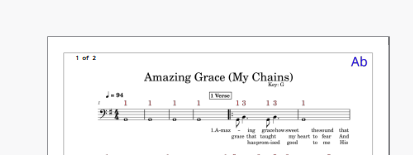Is there any method whereby I can achieve this? I have 15 icon sized images one of which, depending upon need, must be placed in the top right hand corner of a page. Currently when I insert an image, I must then relocate it to it’s rightful place. My issue is that I have my music charts (Nashville Numbers) created such that I can page through the charts on stage using my tablet. At times these is a last minute key change and I need to make a quick note of that, hence the image. I generally don’t have a keyboard or mouse readily available on stage so I need a “quick and dirty” paste of an image of the new key. You can see where I need the image (in blue) here