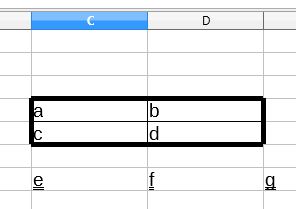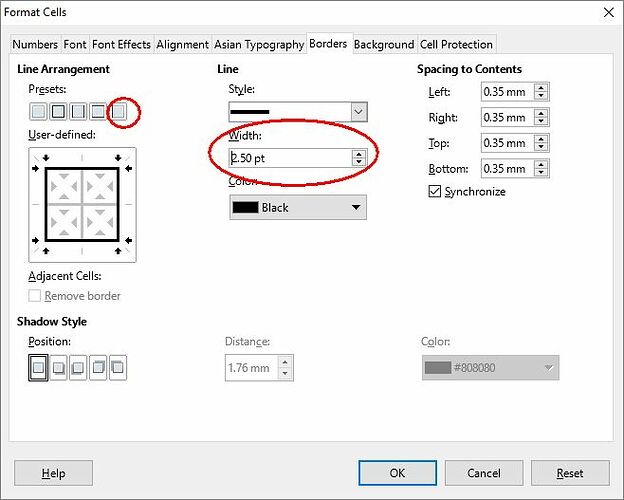I have just one difficulty with the Borders in that I don’t see how to create a bold line box type of border to go around around a section of items in a Spreadsheet.
I’m OK with the thin lines for individual cells, but the surrounding box always appears as the same thin lines. Also, I can’t get the Double Underlines for a row of cells.
Can someone please tell me what to do?
Thanks in advance for any replies.